How To View My Jobs?
The Jobs page in Checklist is a comprehensive list of all jobs on your account. Jobs for all the rentals on your account, with any status, will be listed here. Using the different filter options, you will be able to customize your view. Let's explore this further.
To view your Jobs List
- Click Jobs on the left navigation bar.
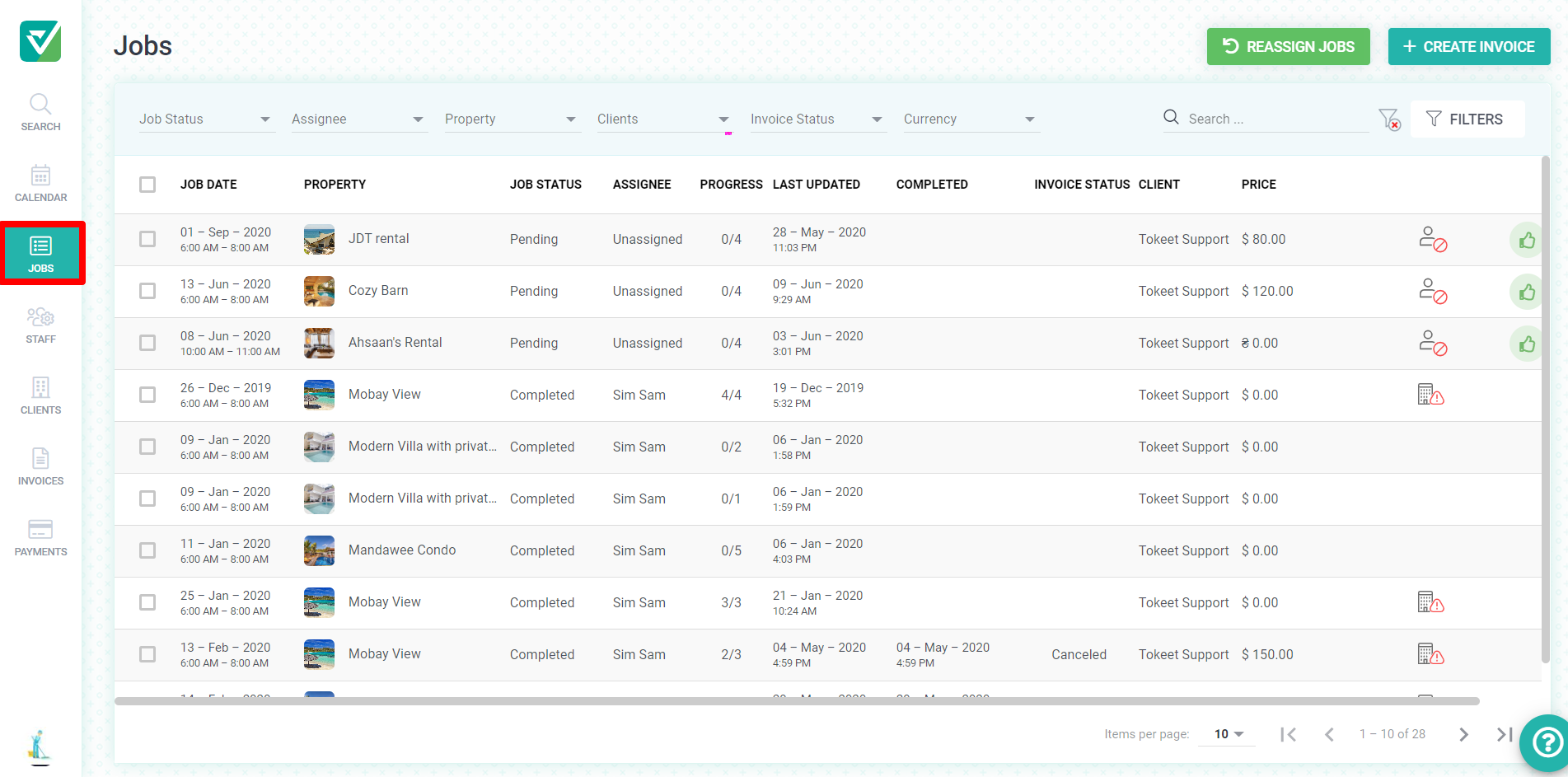
- Select Jobs.
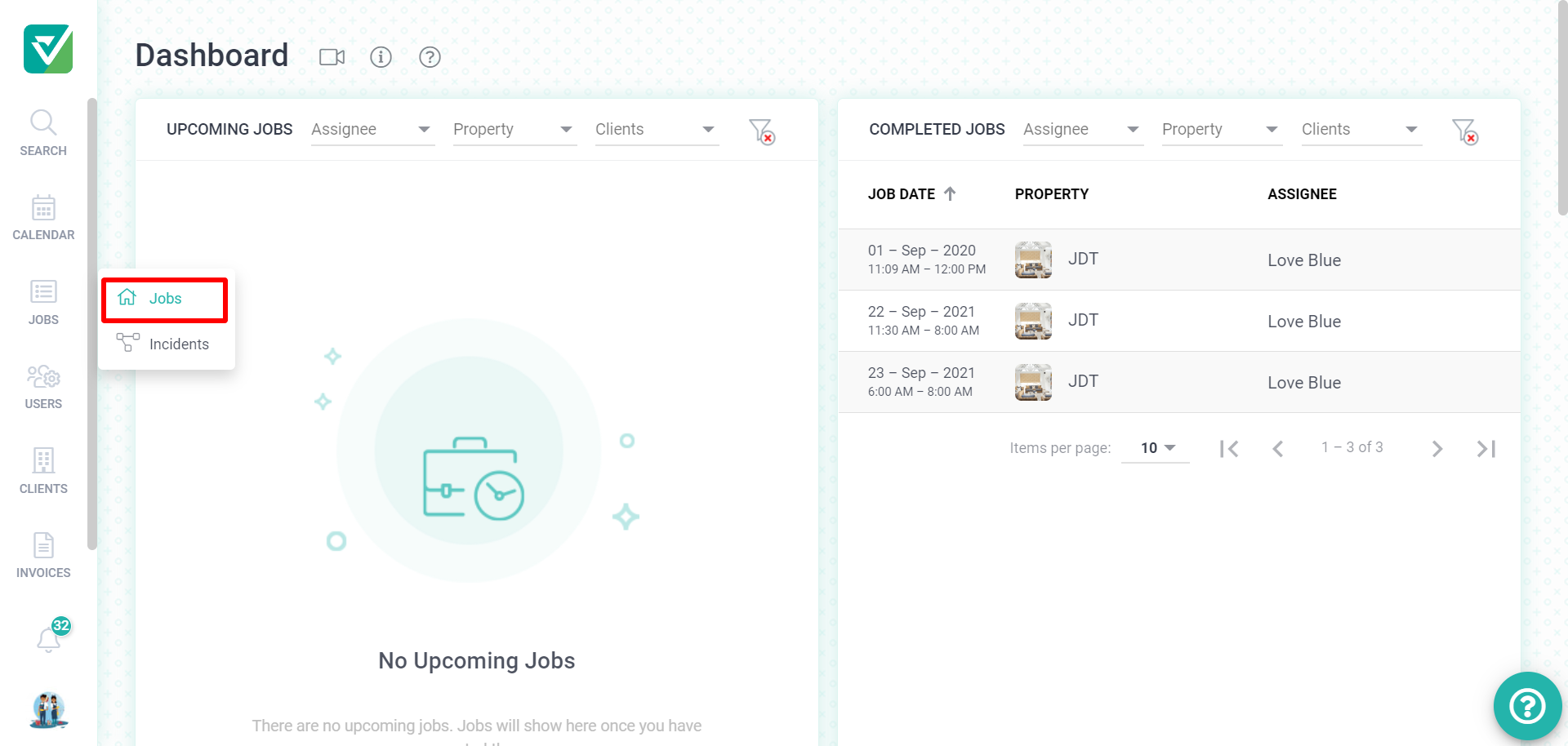
Learn how to reassign a job using this article.
Filtering information in Jobs
- To narrow your view, use the table filters to filter the job list by job status, Assignee, Client, Property name, Invoice Status, and Currency.
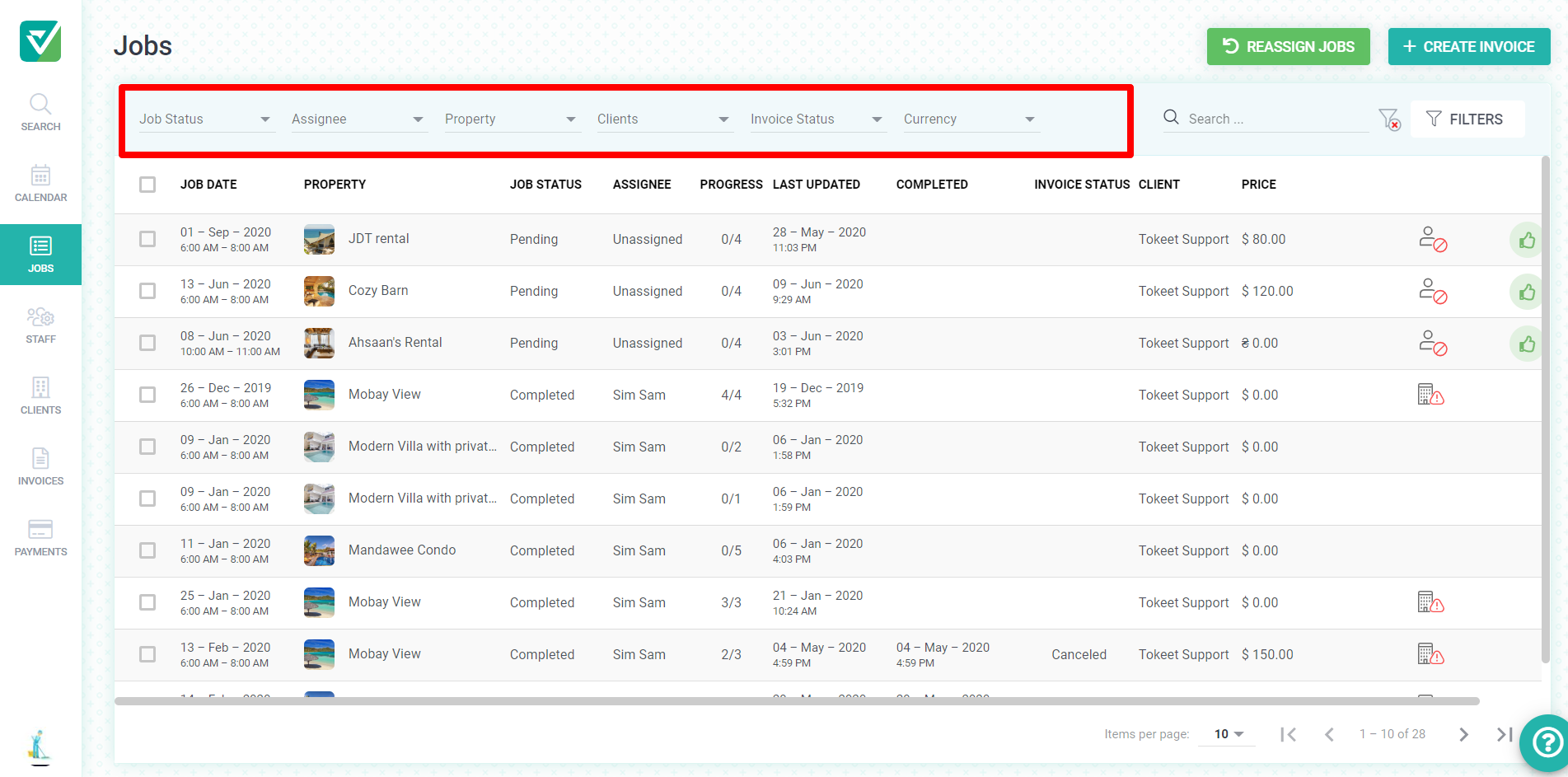
- Use the Filters button to apply additional filters such as the job date, date of the last update on the job or job completion date.
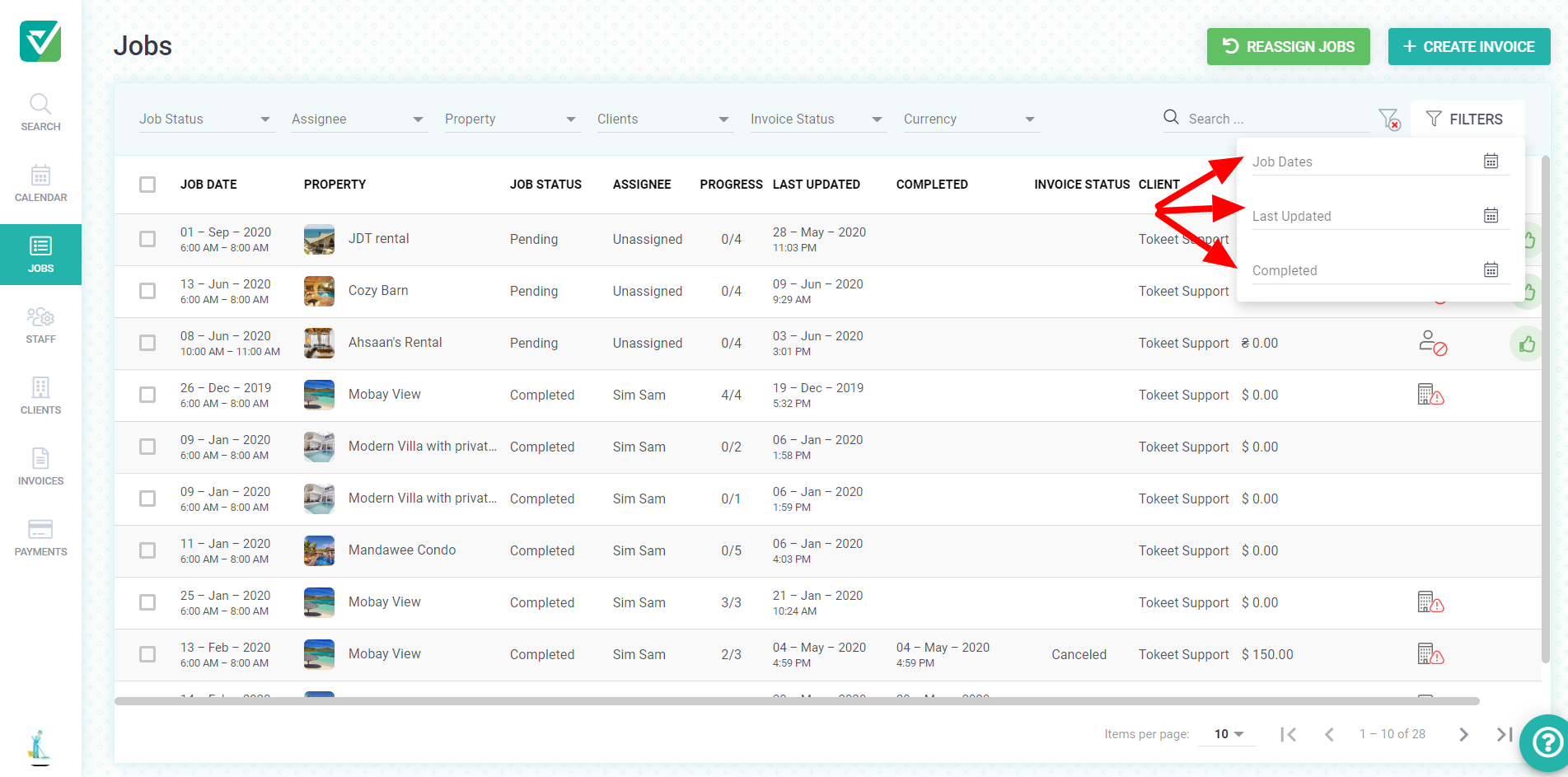
- Using the search option, you have the ability to do a general search on this page.
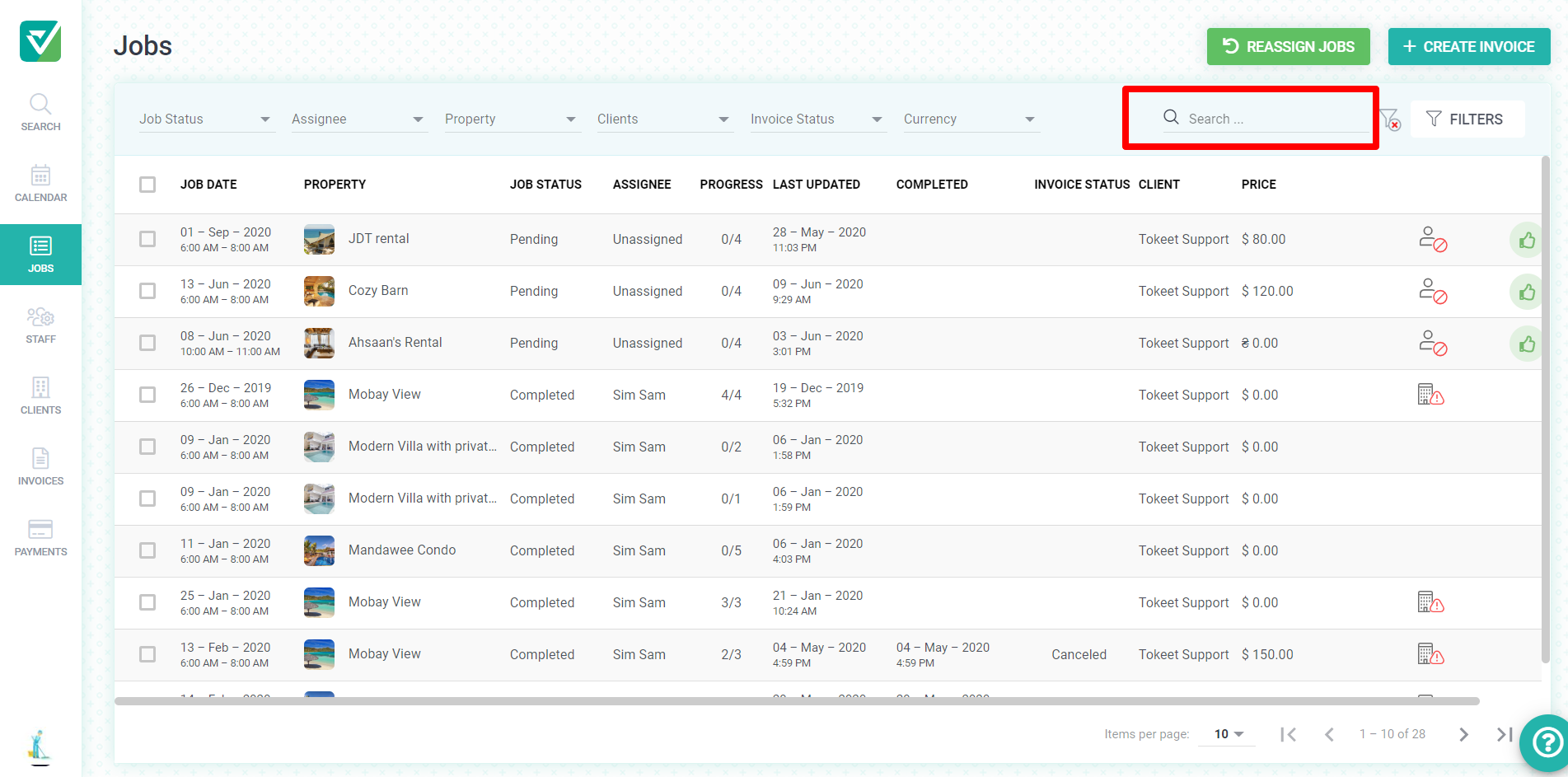
- Most importantly, having the option to clear all filters would allow all your jobs to be shown.
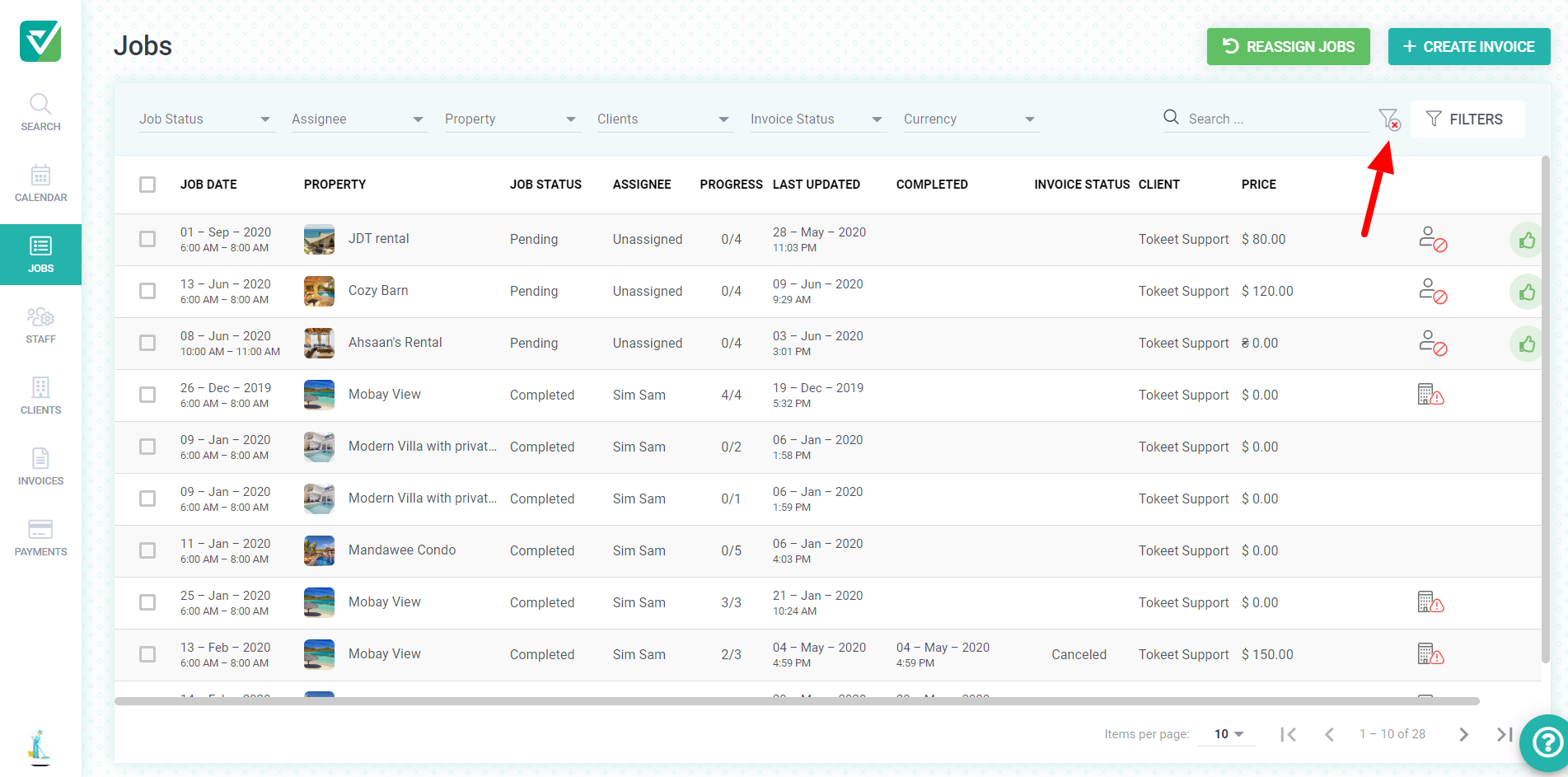
To view Jobs on the calendar
- You may also view jobs on your calendar. Click Calendar on the left navigation bar.
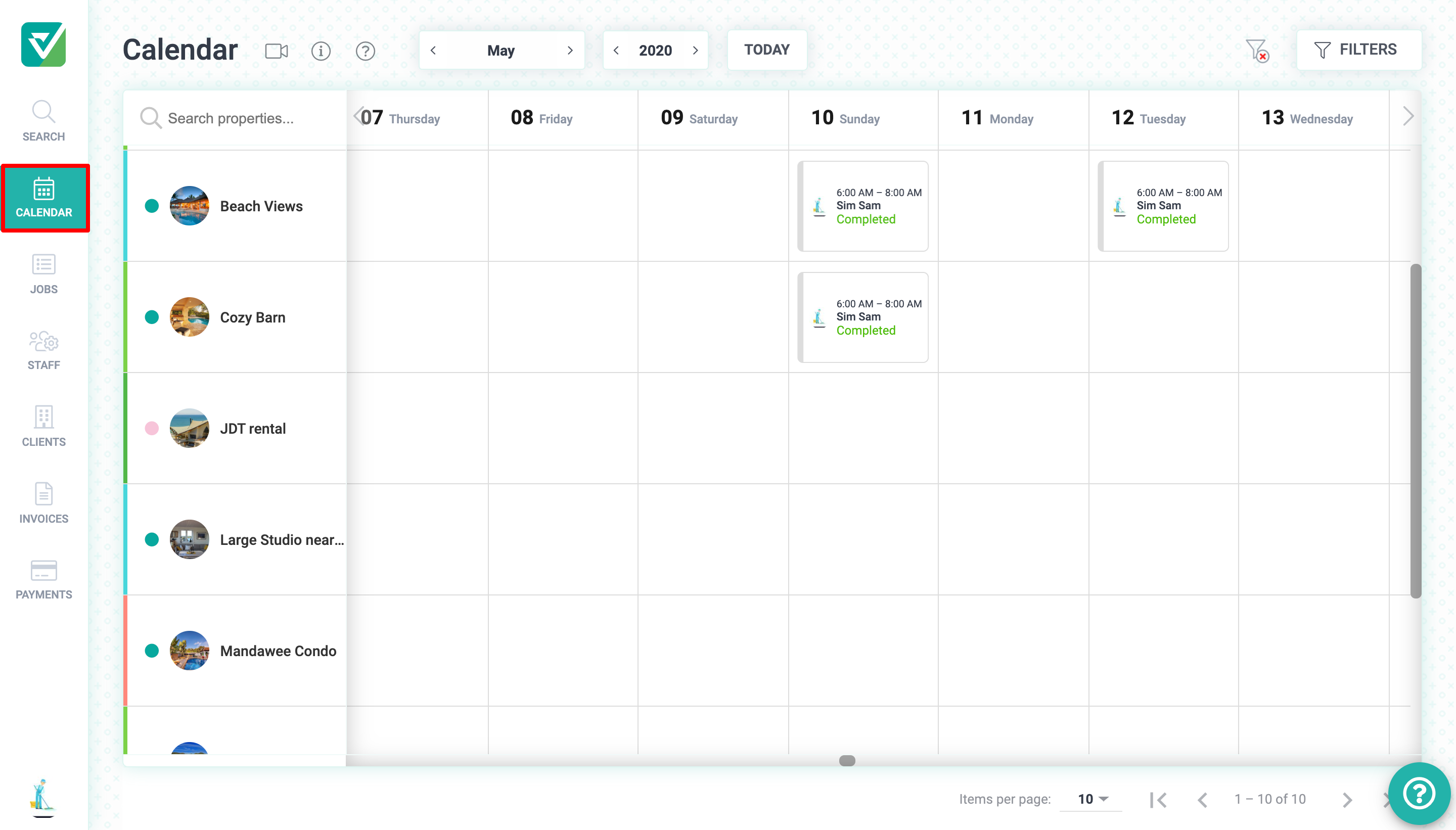
Only Accepted jobs will show on your calendar. To see unaccepted jobs, go to the Jobs page or the Dashboard page.
View Job Details
Click on a job on your calendar to view job the details.
- On the
Detailstab, you'll see the the job details including the job date, start and finish time, property address and a message from the Client if one was sent. Property Instructions, if provided by the Client will be shown here as well.
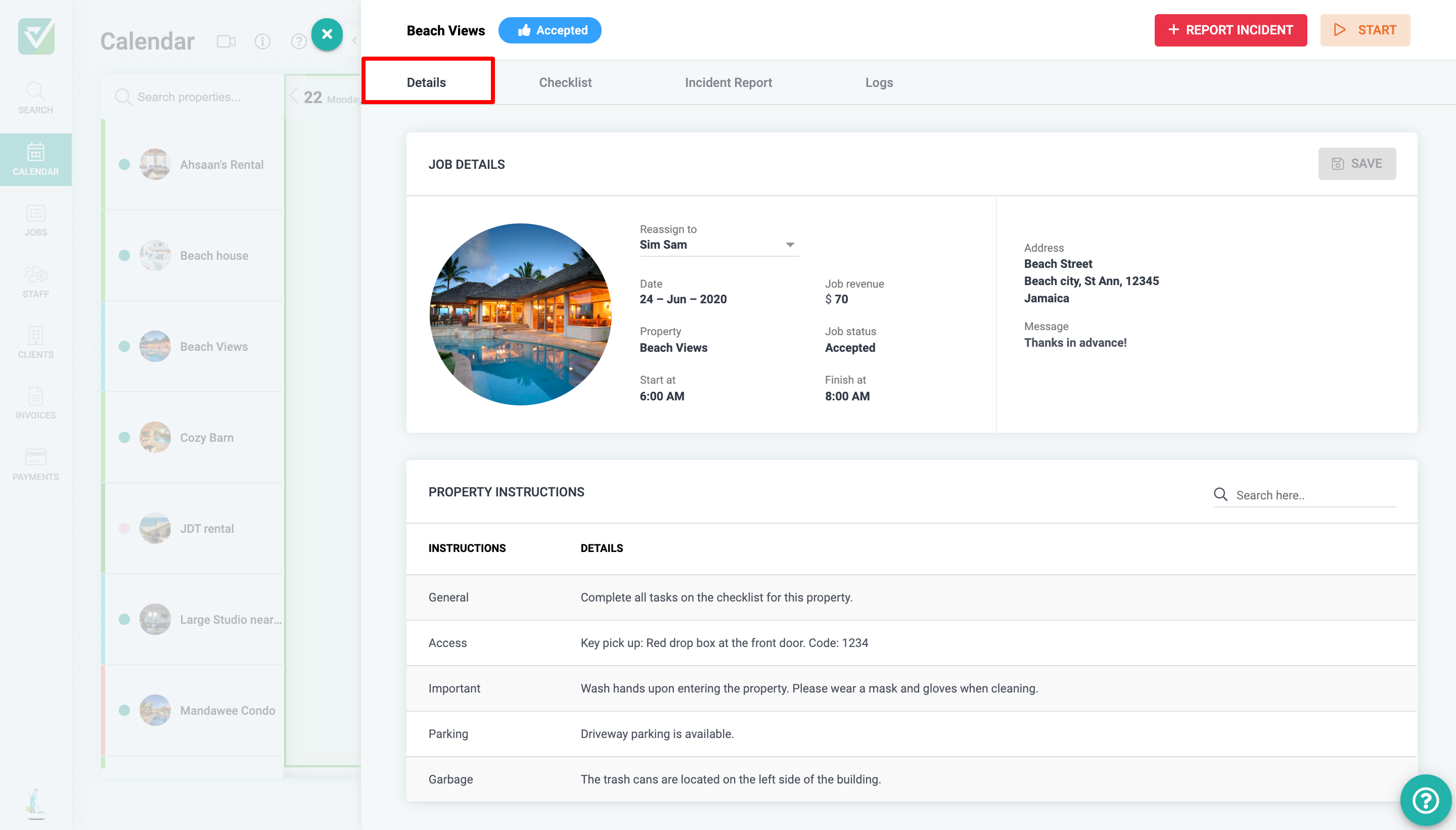
- On the
Checklisttab, you'll see the list of tasks to be completed. Once you start the job, you'll be able to mark tasks as complete and add images and comments to tasks.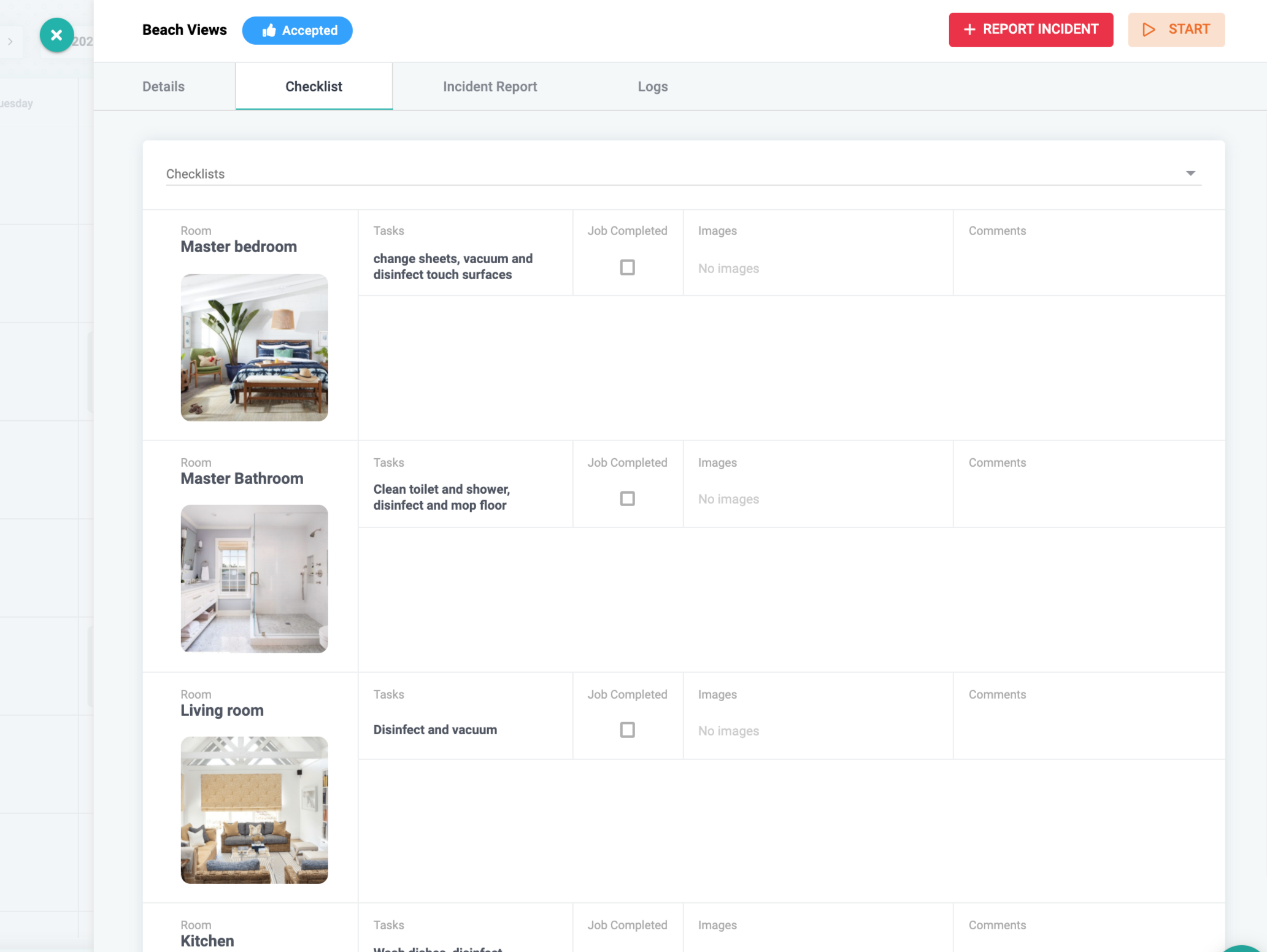
- On the
Incident Reporttab, you'll see all incident reports submitted for this job. Reports can be made before a jobs starts, while the job is being completed or after the job has been completed. You may also add images to your incident reports.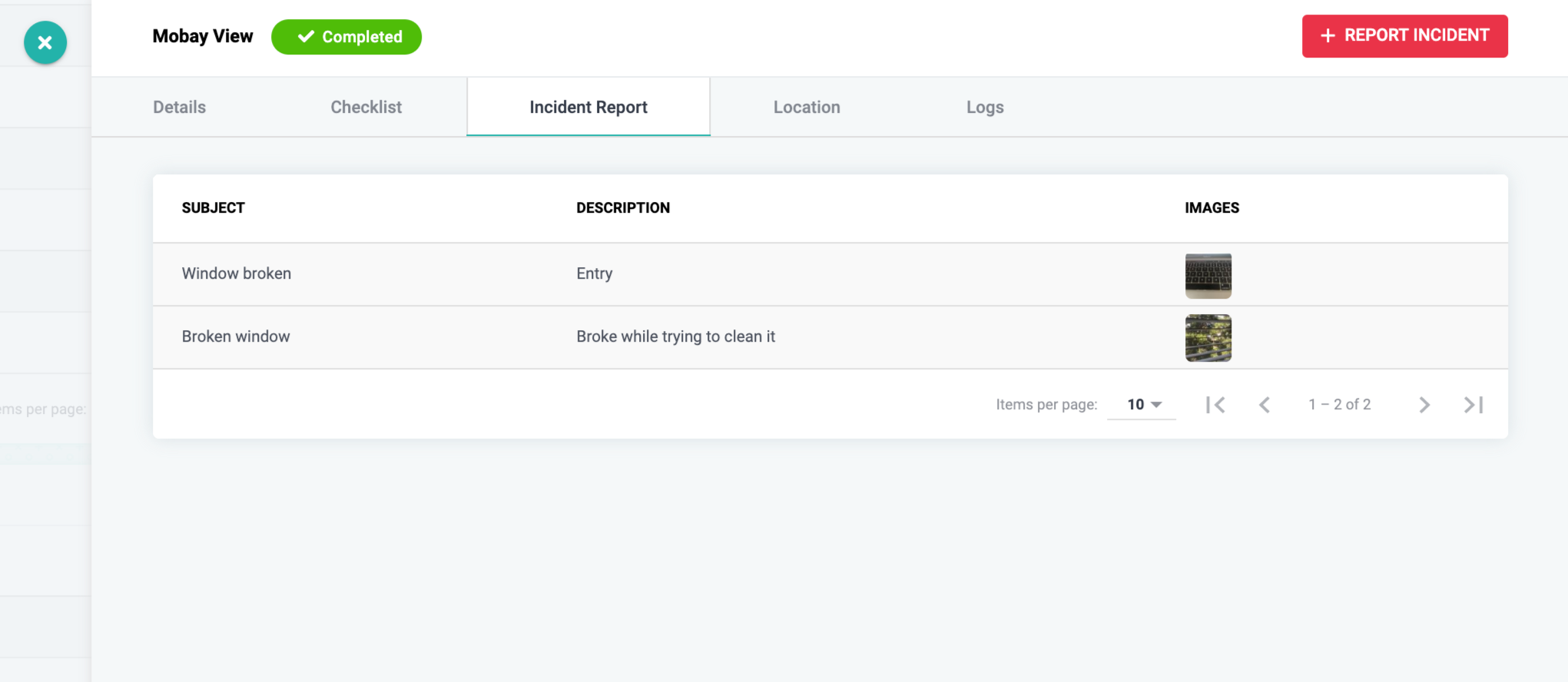
- On the
Locationtab, you'll see the property location.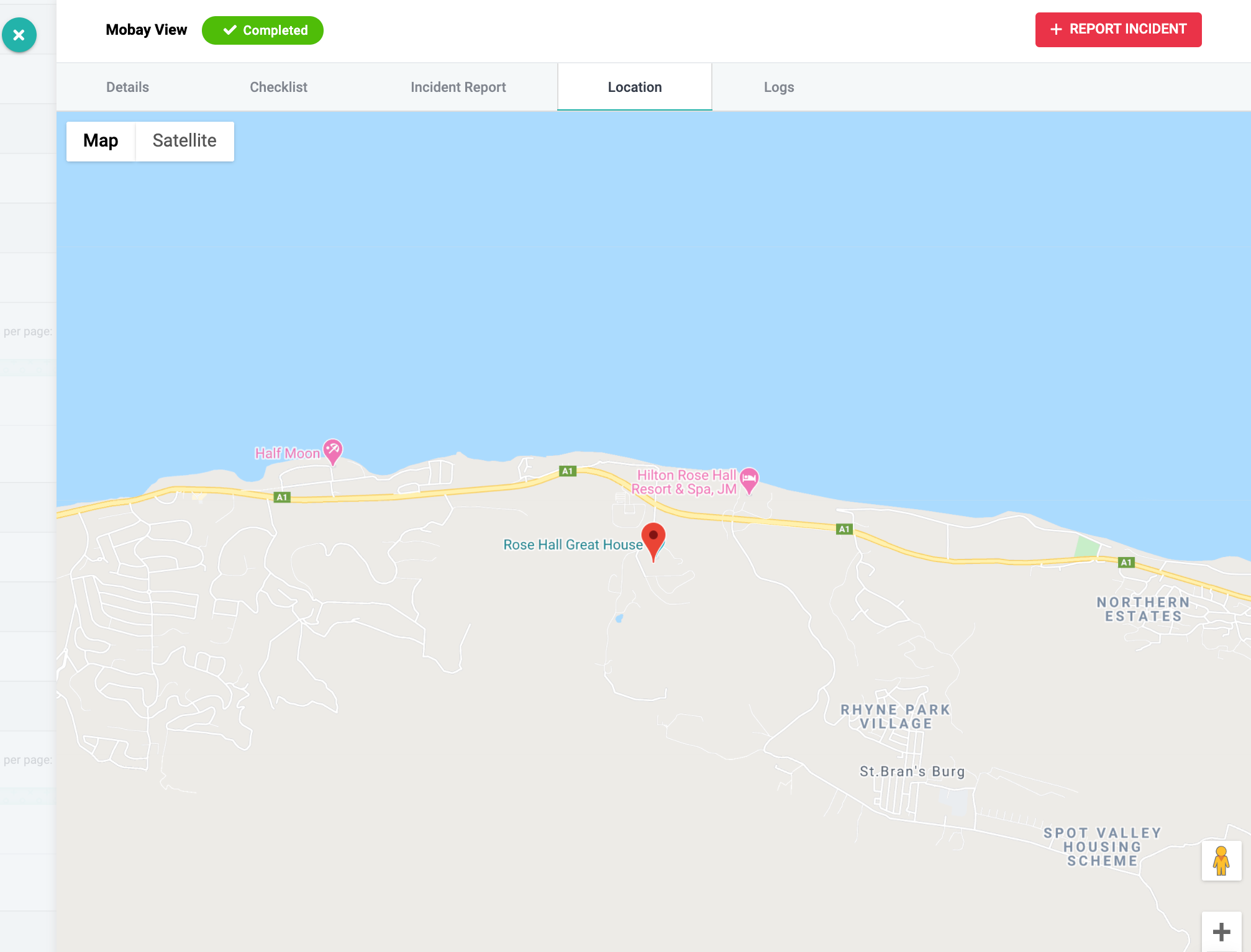
- Lastly, on the
Logstab, you'll see the date and time of each event associated with this job.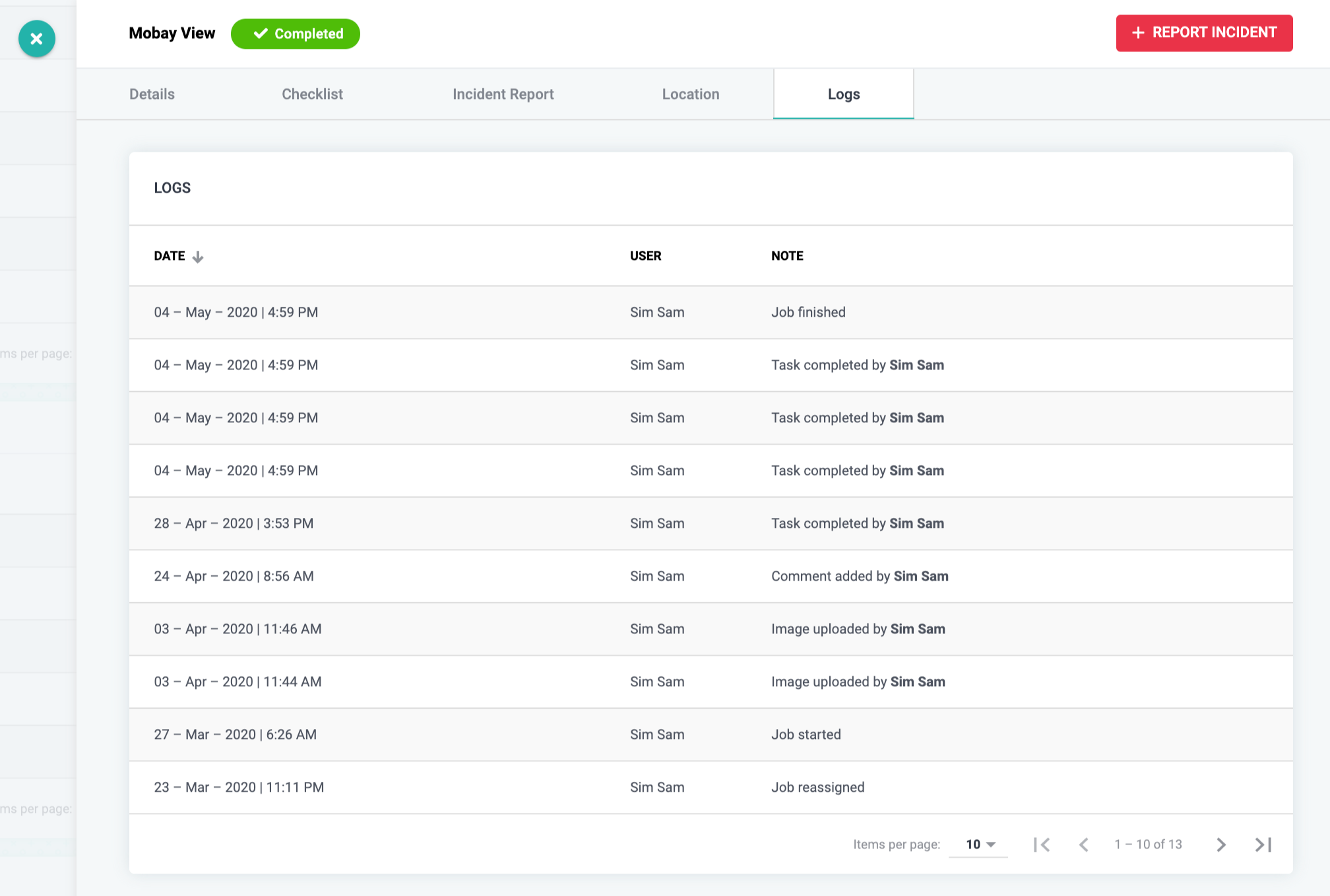
As always, we're here to help. Please feel free to email support@tokeet.com with any questions.
