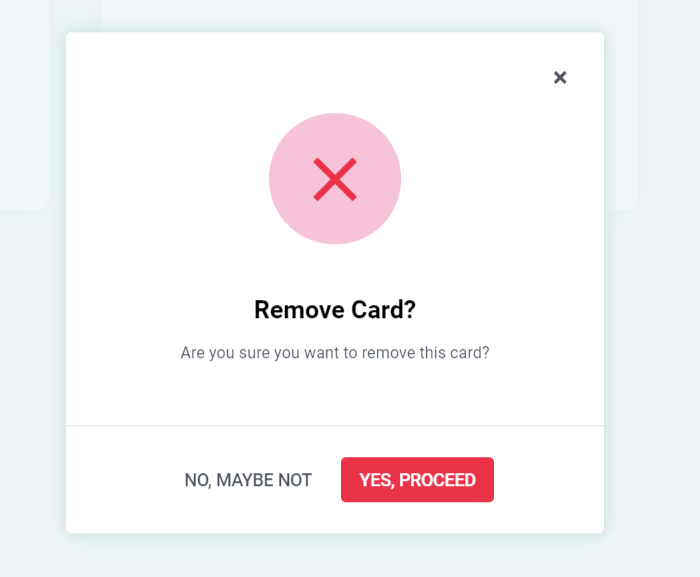How To Add/Remove My Credit Card?
Your Service Provider will prepare and send you invoices for jobs. Invoices can be prepared for jobs that are not yet started, jobs that are in progress, completed jobs or even cancelled jobs if a cancellation fee is applicable. These options give you and your service provider the flexibility to decide on the best invoicing and payment terms for your businesses.
Paying invoices is easy! In a few simple steps, you can review an invoice and make a payment. However, to pay invoices in Checklist, you must first add your payment card.
Add a Payment Card
- Click the avatar at the bottom left of the navigation bar, and select Billing Info.
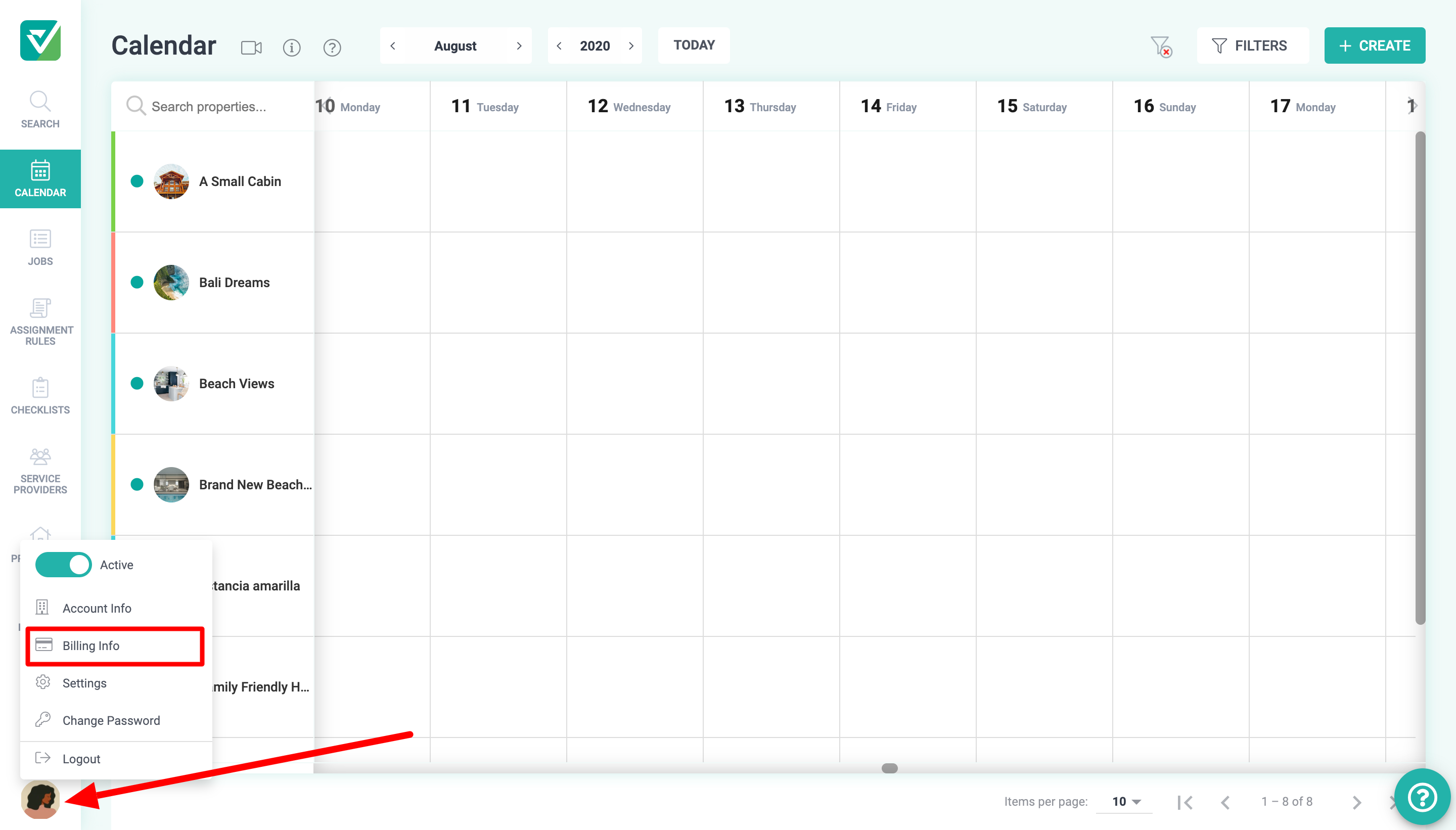
- Click Payment Cards on the top right-hand.

- Click Add Card and enter your card details. Click Submit when you are finished.
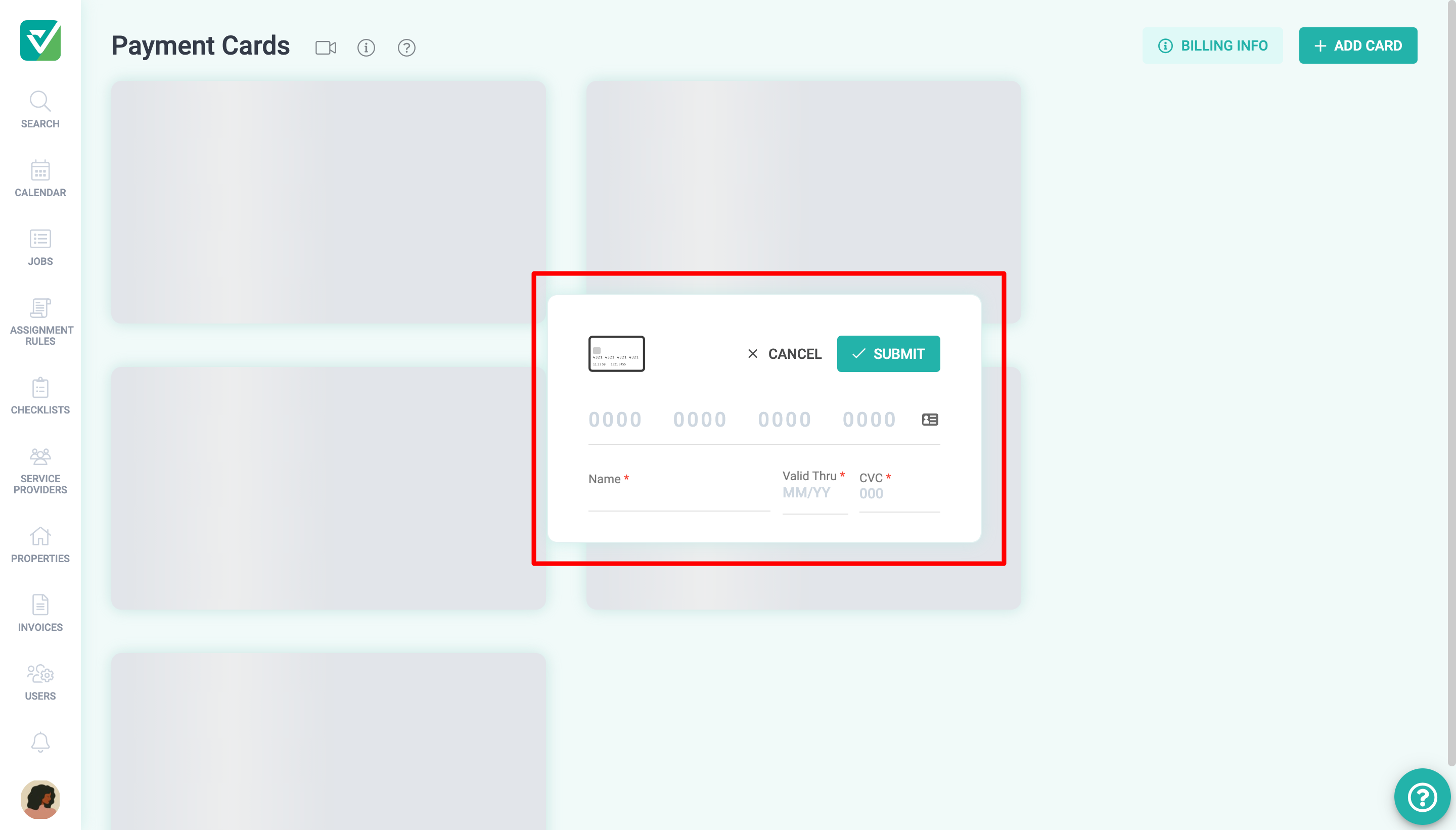
That's it! Now that you've added your card, you can pay your invoices.
Set A Default Payment Card
To make the payment process even easier, we recommend setting a Default Payment Card.
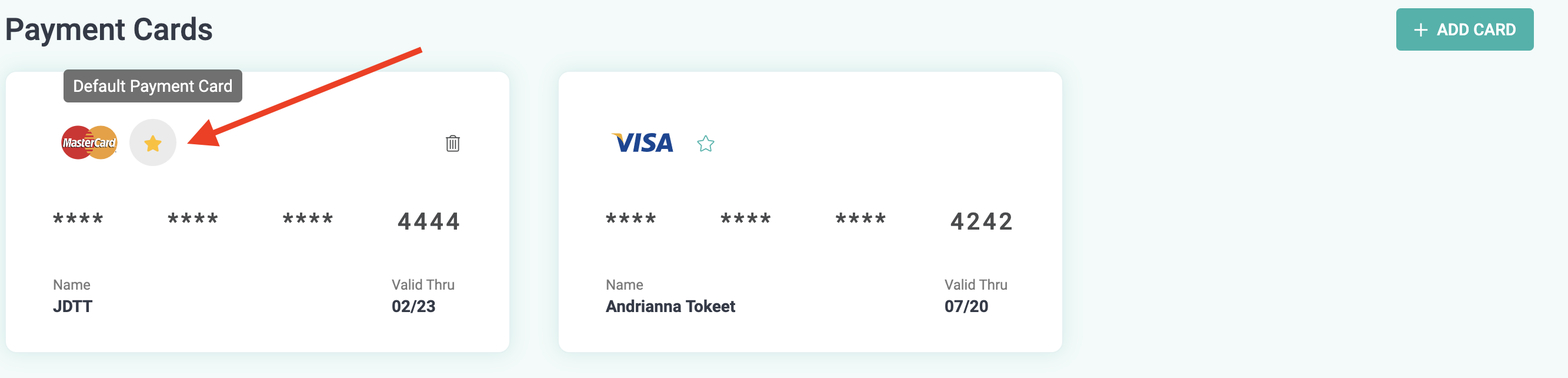
This card will be selected by default when paying invoices. However, you may select a different card if needed, before clicking the Pay With Card button.
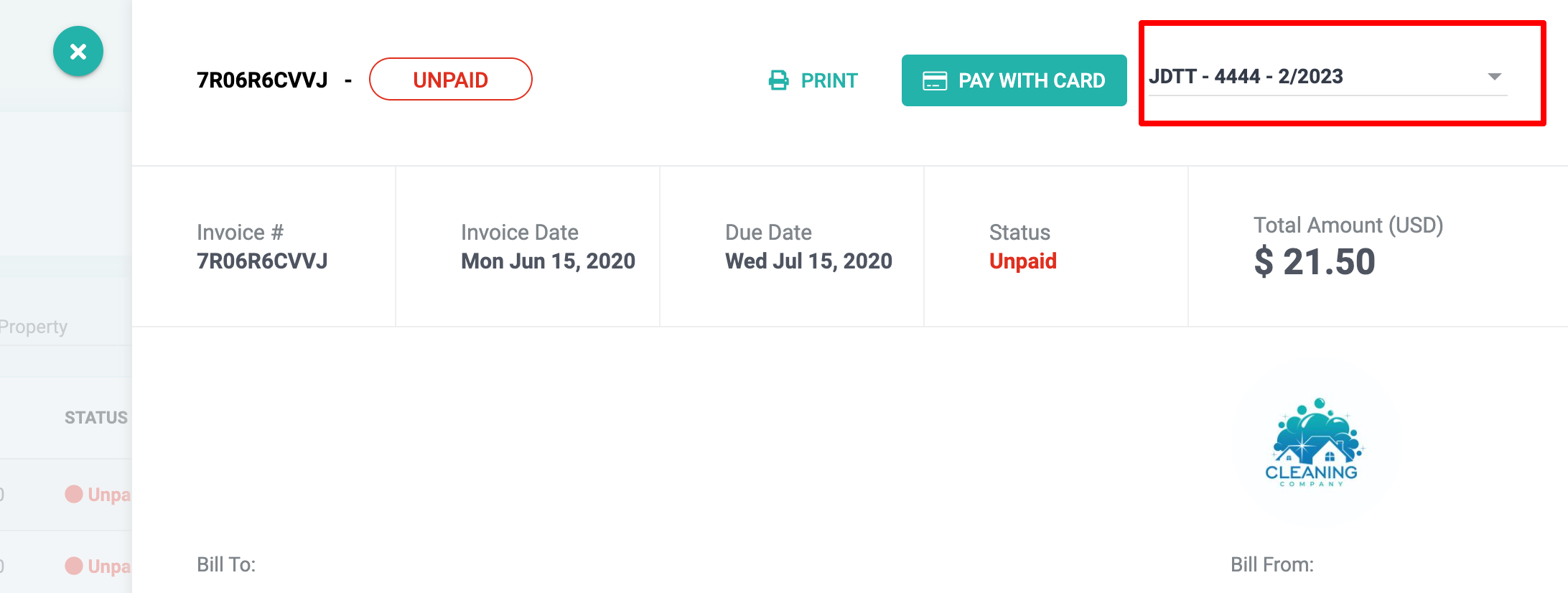
To remove a payment card(s):
- Click the Trash Can icon at the top right of the card.
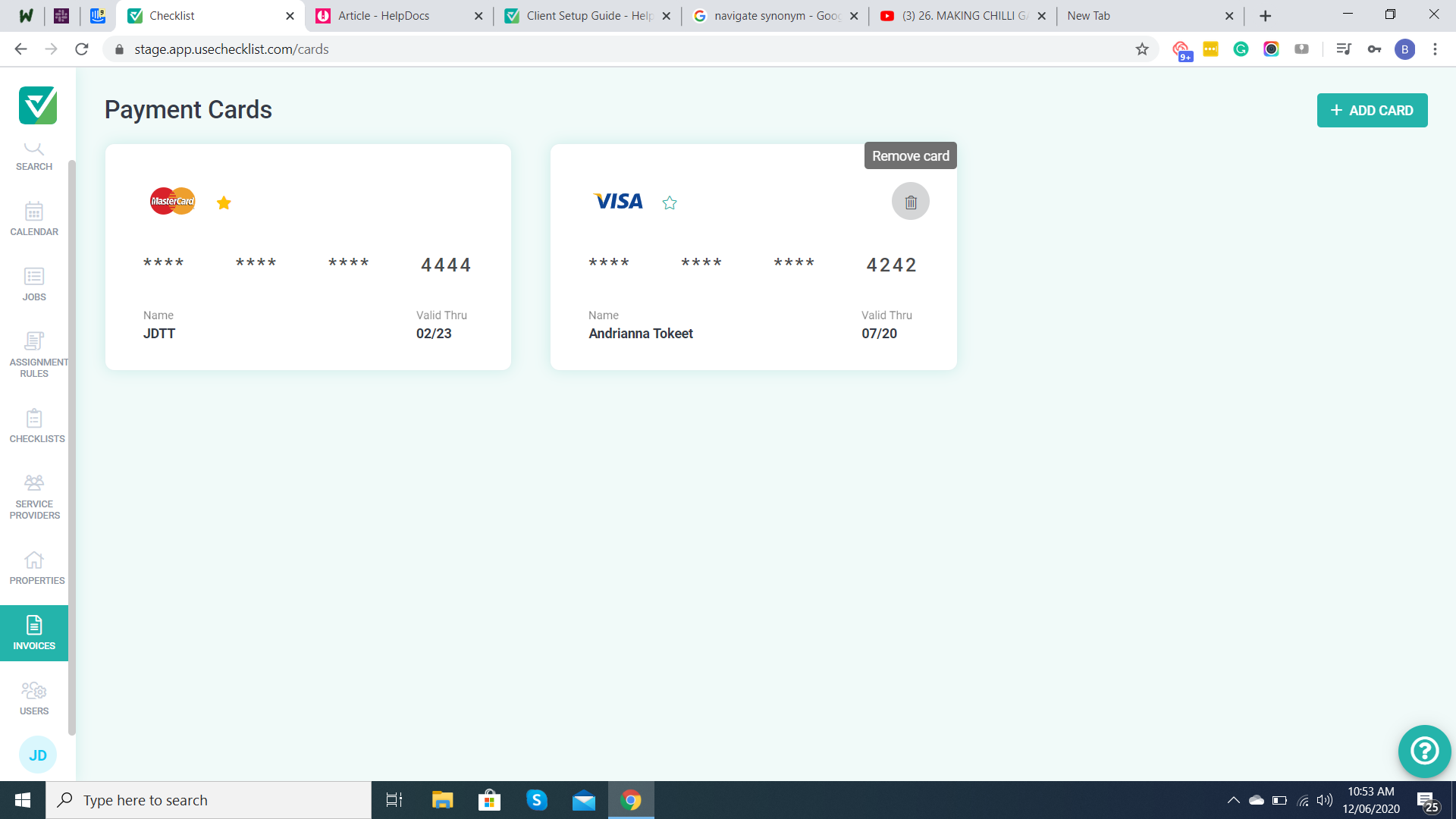
- Click Yes Proceed to confirm that you'd like to remove this card.