How Do I Re-assign a Job to a Different Service Provider?
At times you may need to reassign a job to another Service Provider. For example, if you created a job and none of the selected service providers accept the job request before the expiration time, the job becomes unassigned. You may then send the job request to additional service providers using the reassign feature. You may also need to reassign a job if the assigned Service Provider is no longer available or they are unable to complete the job. Whatever the reason, Checklist allows you to quickly send the job request to additional Service Providers.
To reassign a job to a Service provider:
- Click Jobs on the left navigation bar.
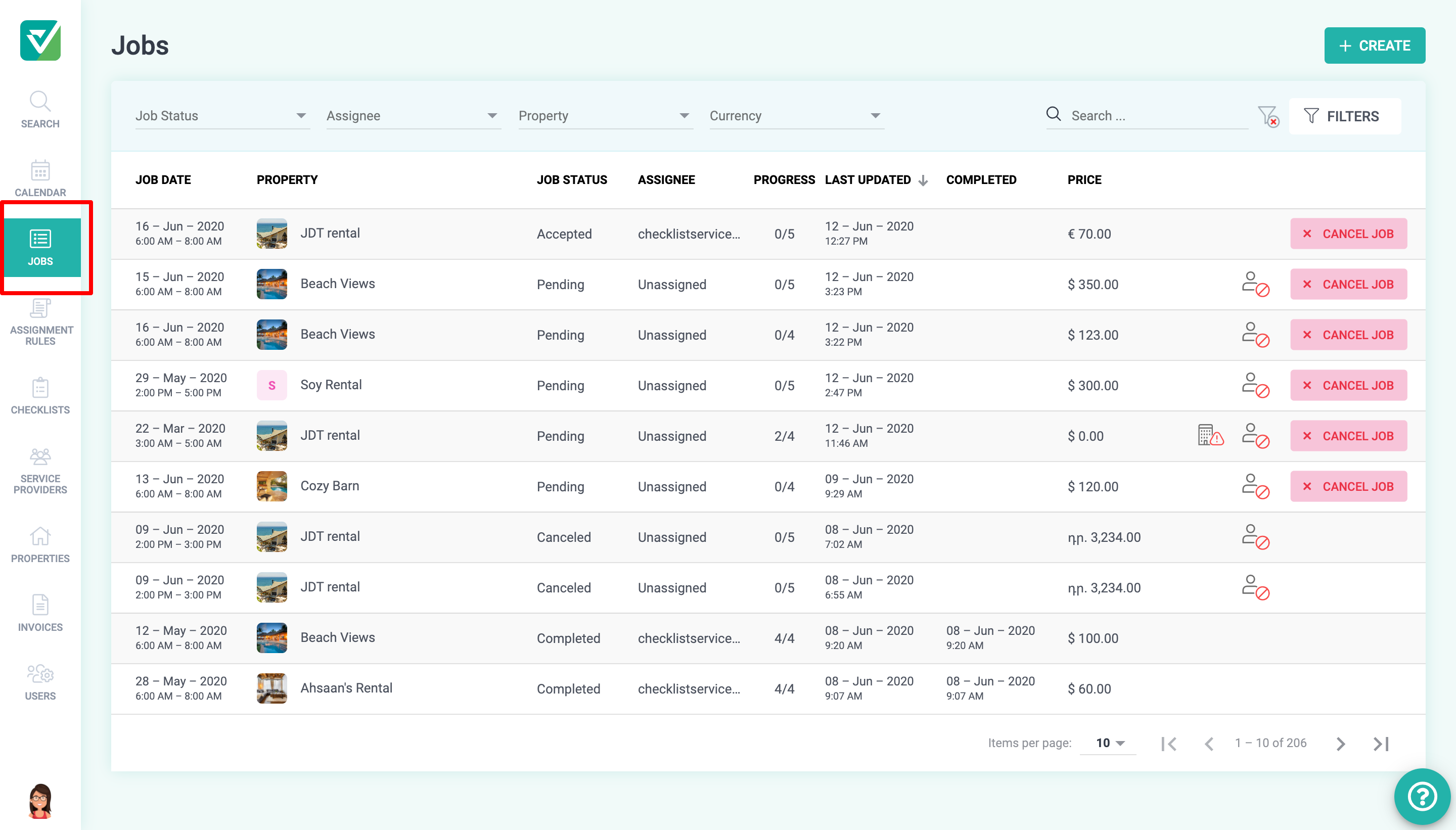
- Click on the job which you would like to reassign.
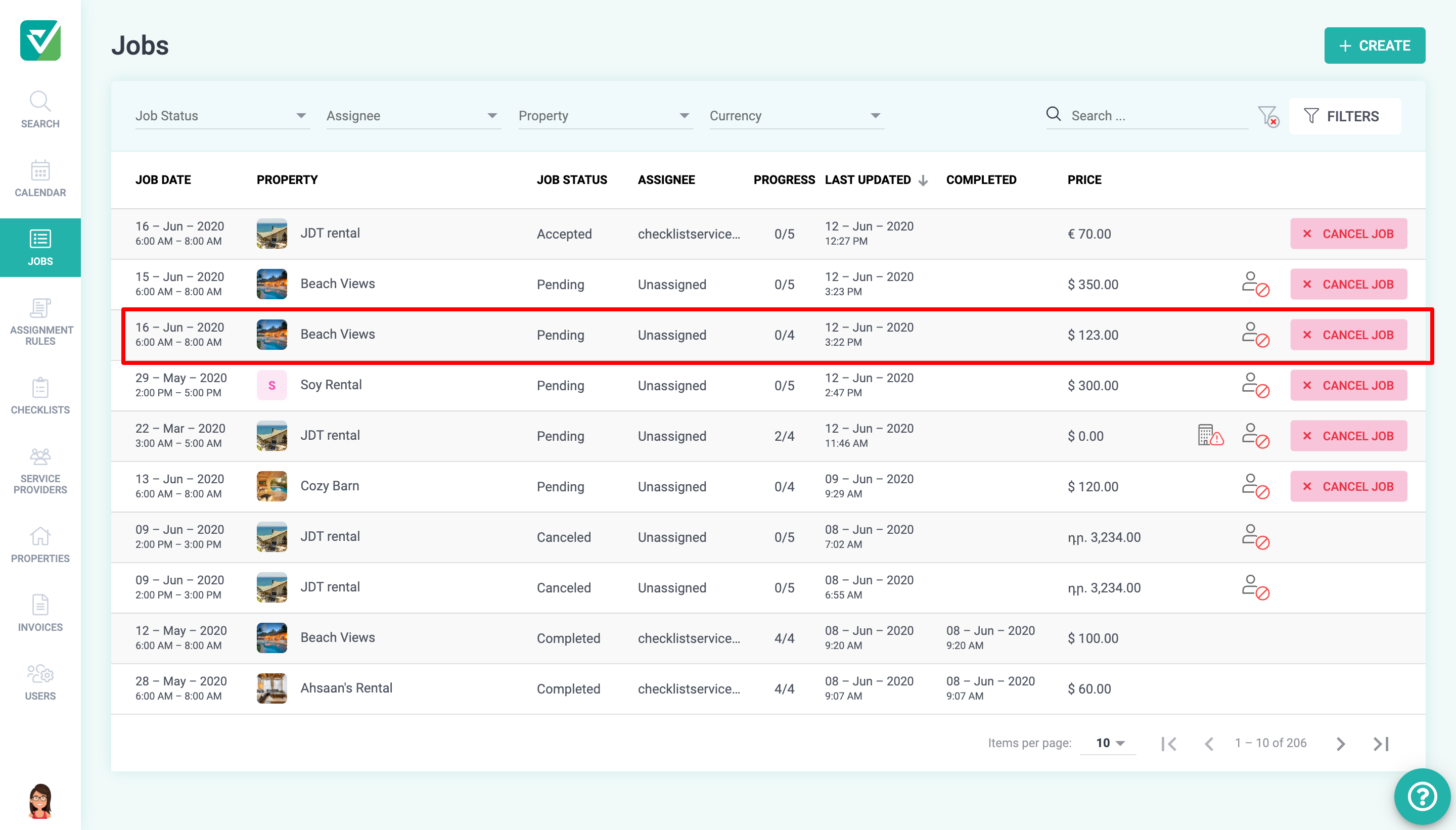 Only jobs with the following statuses can be reassigned: Pending, Accepted, and Started. Canceled and Completed jobs cannot be reassigned.
Only jobs with the following statuses can be reassigned: Pending, Accepted, and Started. Canceled and Completed jobs cannot be reassigned. - Click the Assign/ Invite on the top navigation bar.
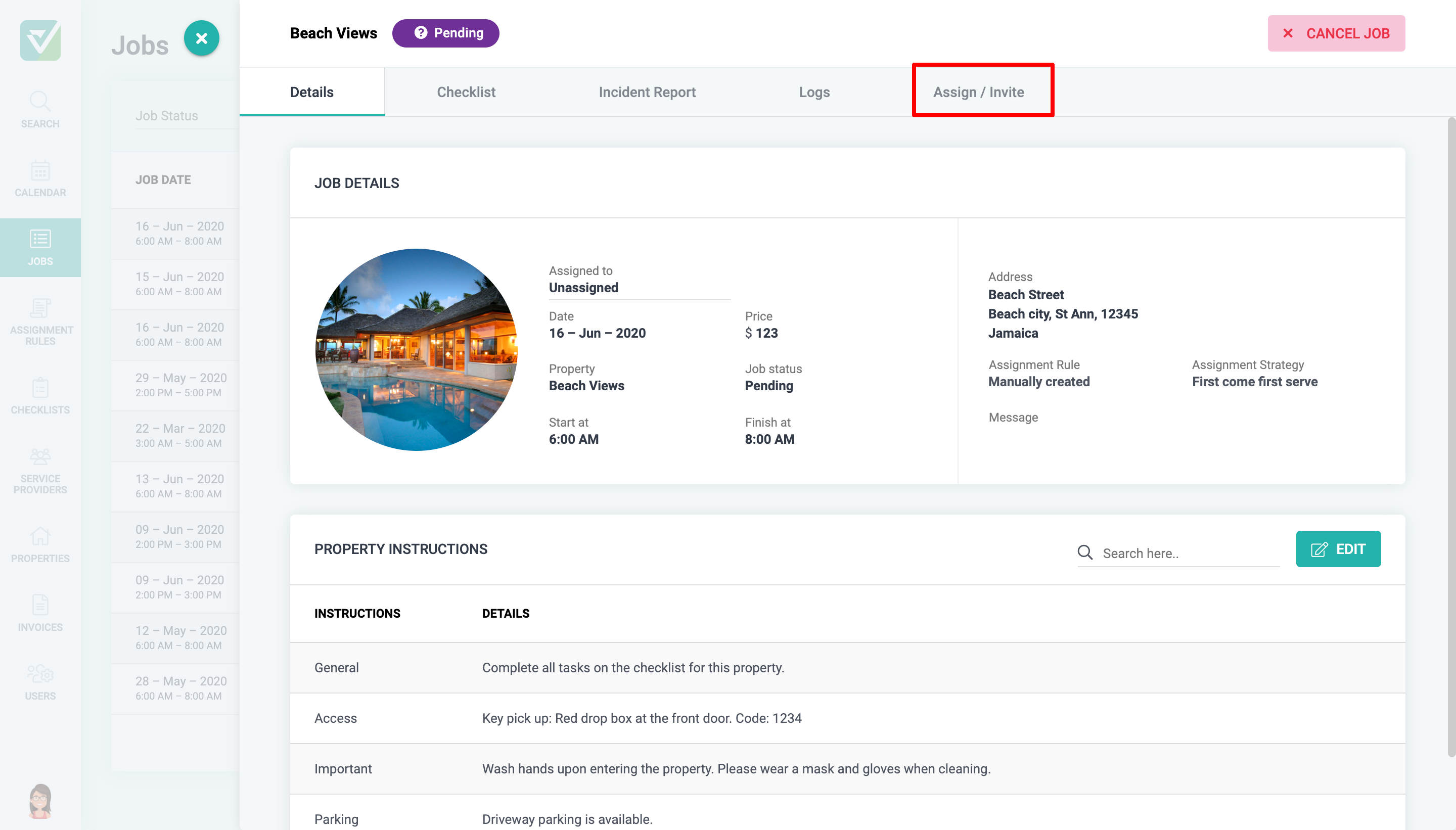
- Select the Service provider(s) you wish to send the job request.
Service providers who have already received the previous request will be disabled. You cannot resend the request to those service providers.If using the Priority list strategy, to rearrange the send order for the new service providers, click on a service provider then drag and drop them into the preferred position.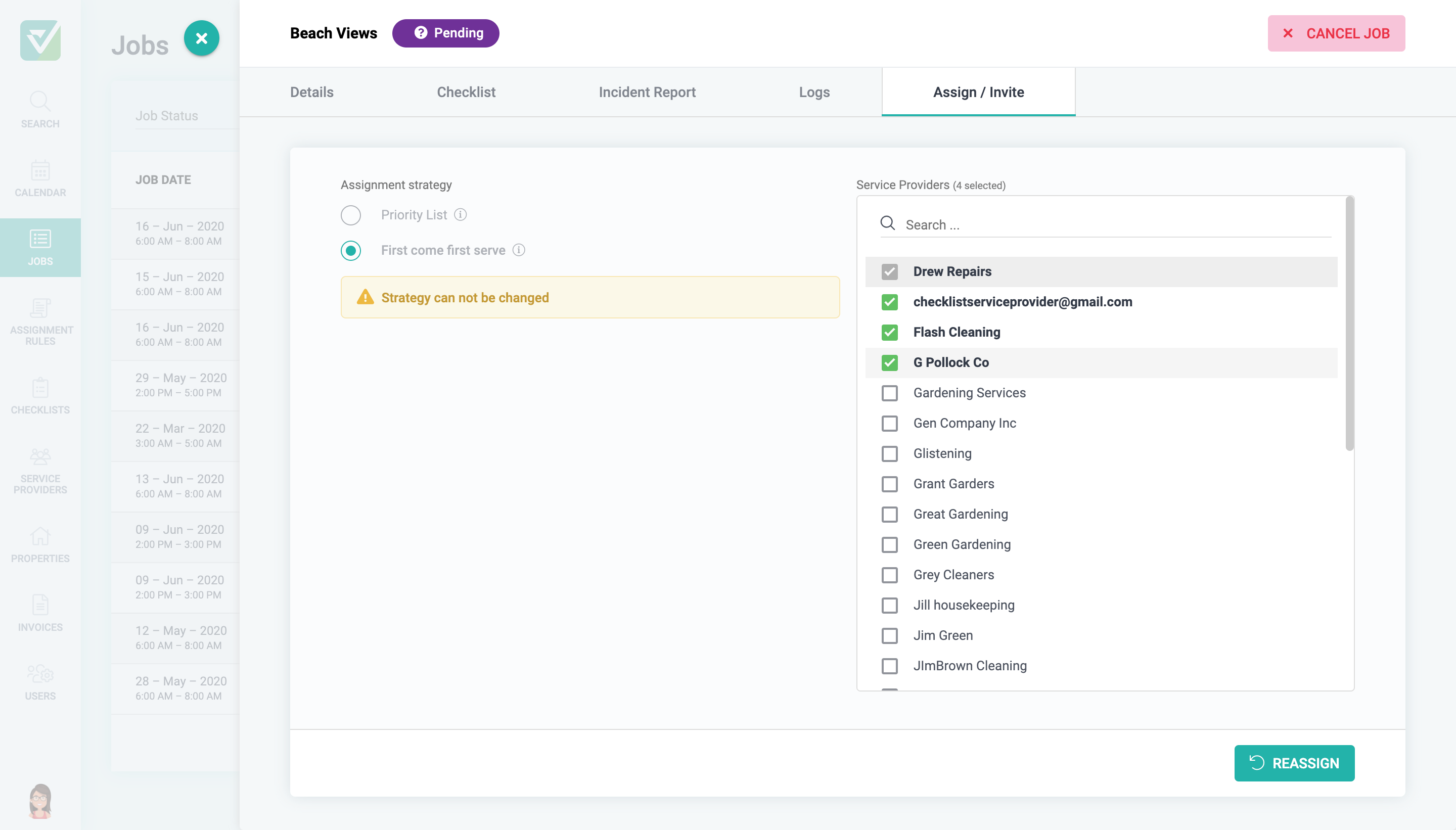 The assignment strategy cannot be changed.
The assignment strategy cannot be changed. - Click Reassign to save the changes.
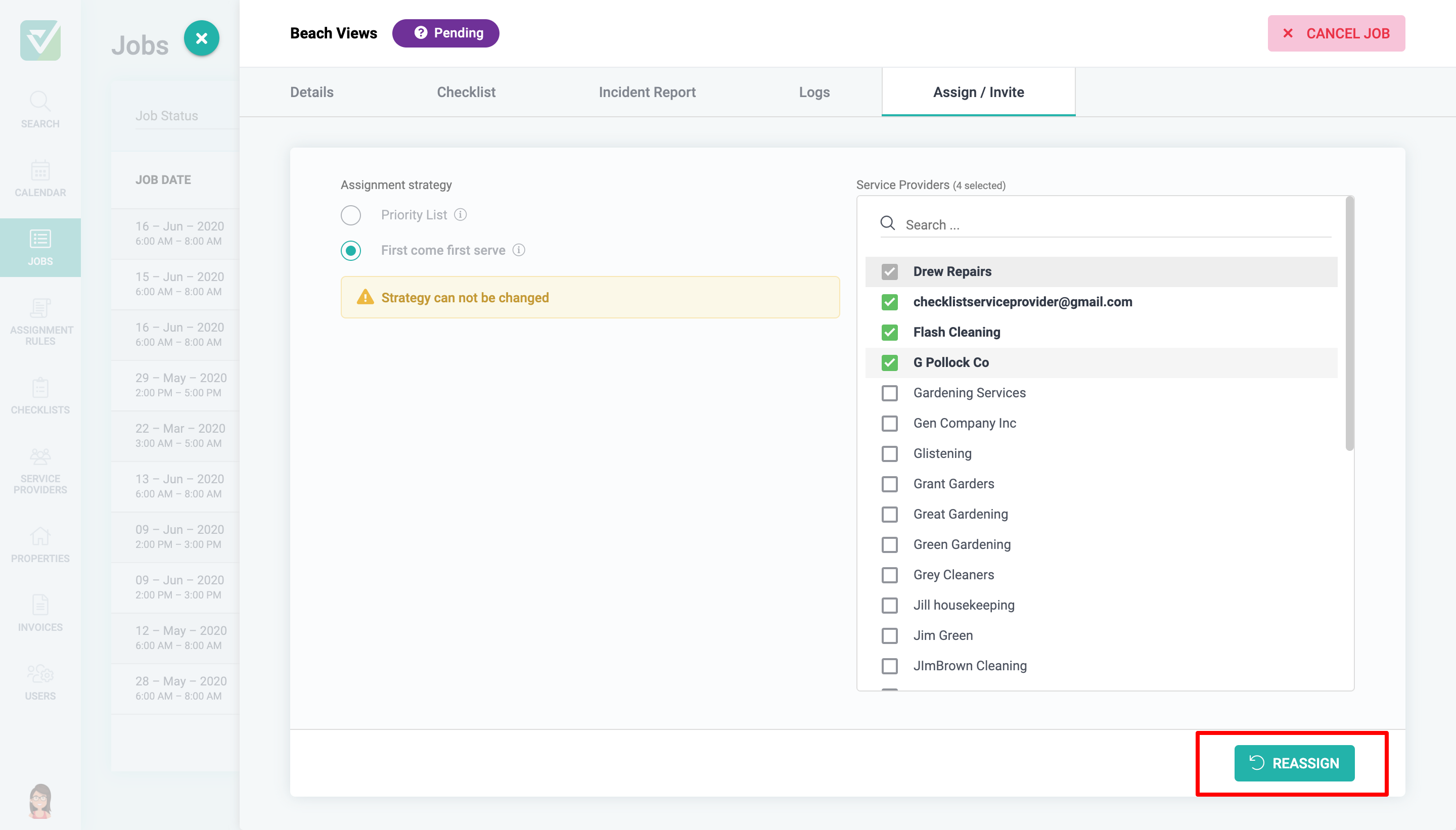
If the Priority List strategy is being used, the job request will only be sent to new service providers after all of the initial service providers have received the request. For example, if the initial job request was to be sent to one service provider, this service provider must decline the request, or the request has to expire before the job is sent to the newly added service provider.
If the First Come First Serve strategy is being used, the job request will be sent to all newly added service providers right away.
It is that quick and easy! Feel free to contact us if you have any further questions.
