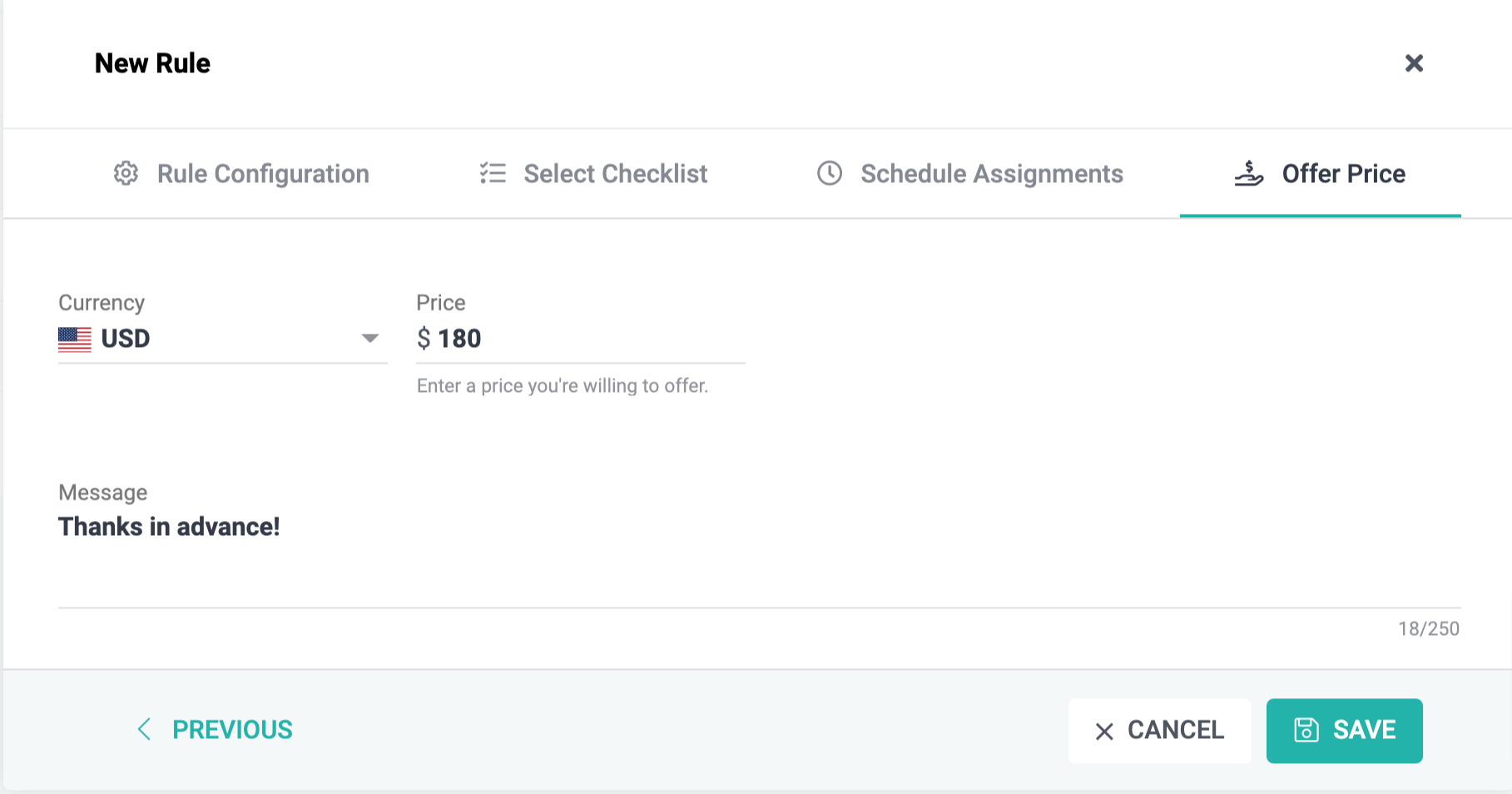Recurring Jobs
Recurring assignment rules allow you to create a series of jobs based on a particular frequency. This allows you to save time and effort when scheduling your service provider.
To create a new recurring job rule:
- Click Assignment Rules on the left navigation bar.
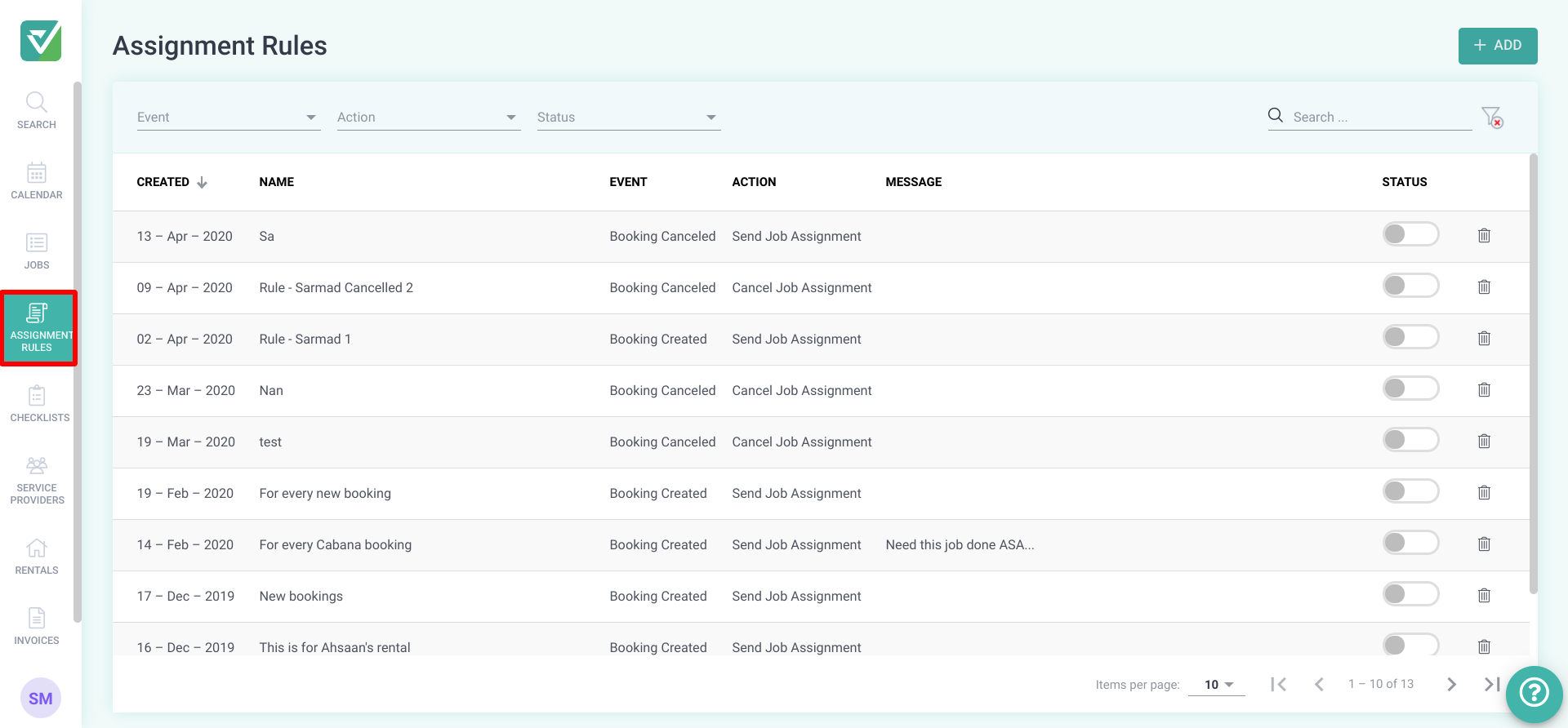
- Click the Add button at the top right.
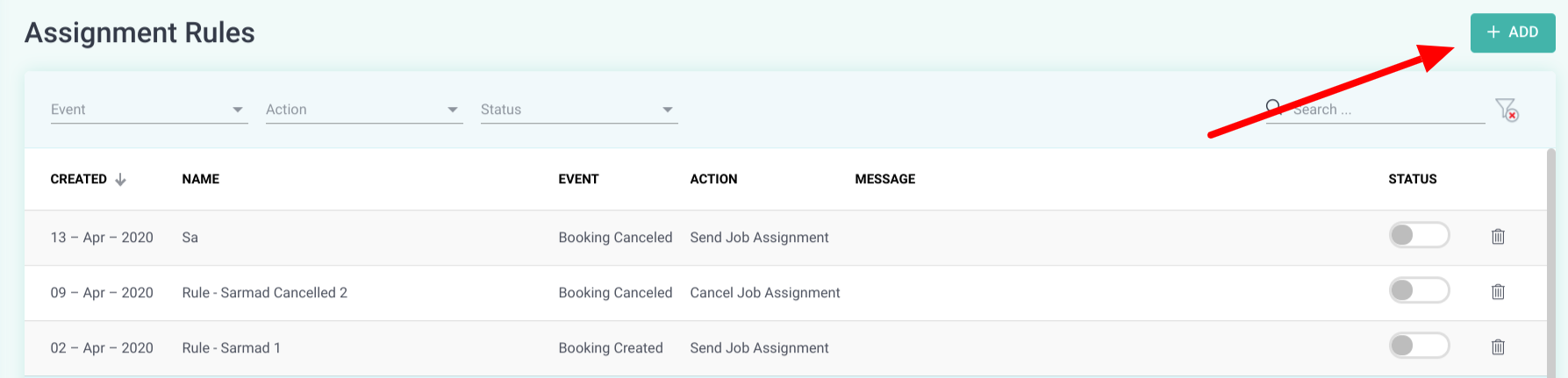
- There are four main steps in creating a recurring job rule:
Step 1: Rule Configuration
Rule Name - add a name that describes what the rule would be used for.
When Event Occurs - select Recurring Job.
Frequency - select how often the job needs to be done.
Beginning Date - select the day the first job should be scheduled for.
Beginning time - select the time the job should be scheduled for.
Perform This Action - select the action to be taken when the event selected is met.
For This Property - select the property/properties that this rule should be applied to. You may select one or more properties or leave the property selection blank. If left blank, this assignment rule will be used for all properties.
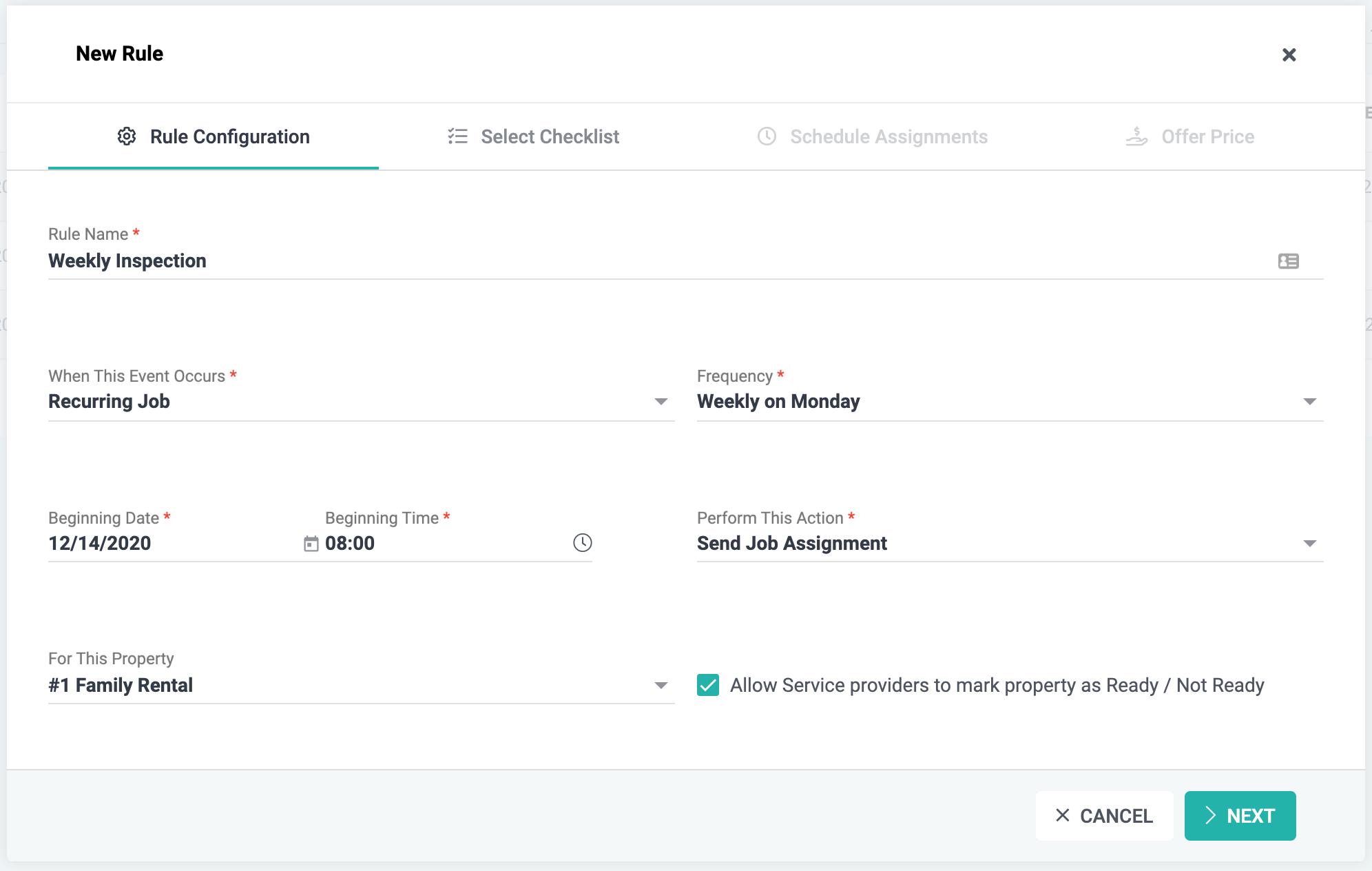
Step 2: Select Checklist
Add an existing checklist to this rule or click the Add Checklist button to create a new checklist. If you need to preview or edit your Checklist, click the eye icon at the end of the checklist.
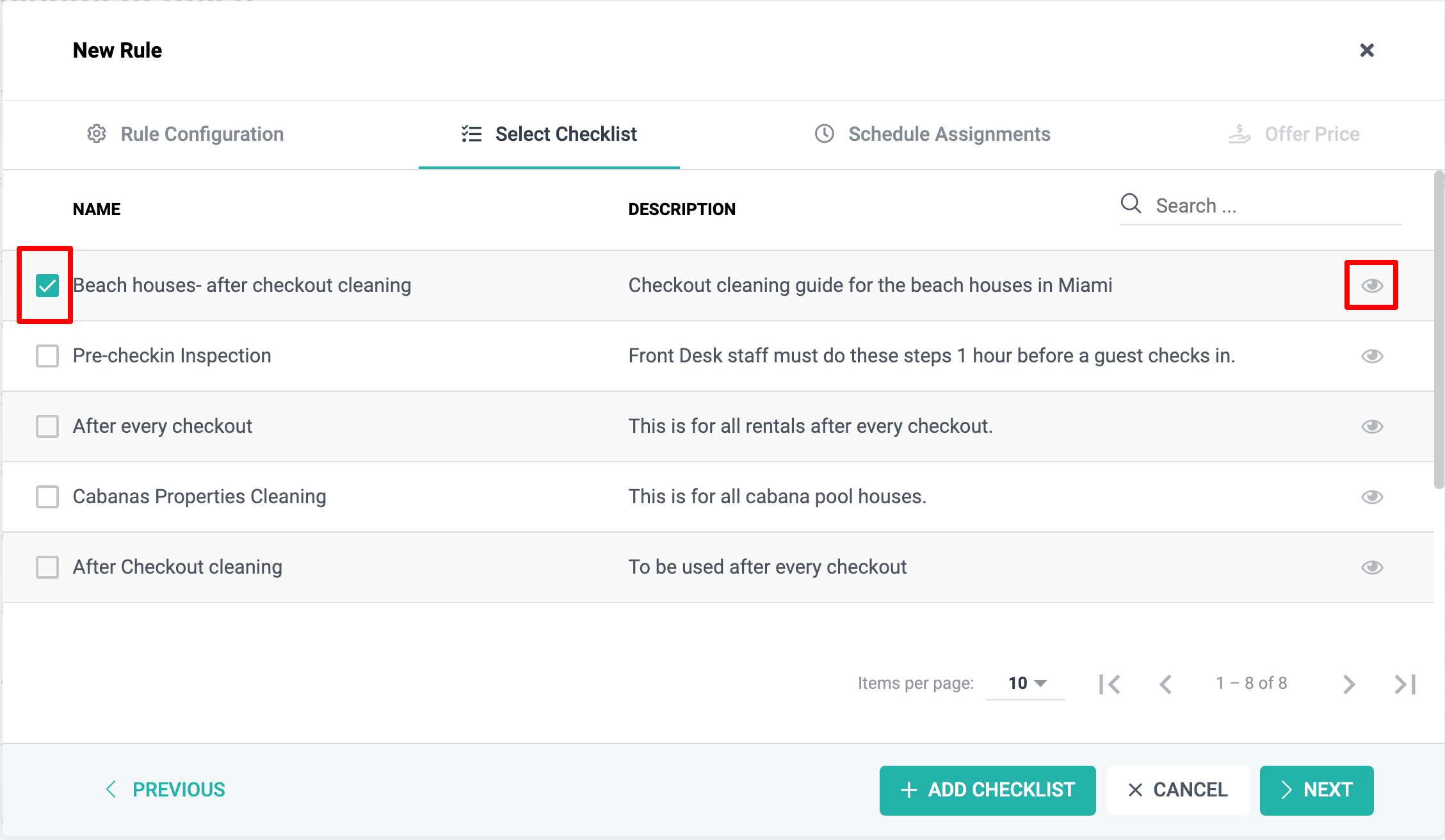
Step 3: Schedule the Assignment
Here is where you decide when the job request will be sent to service providers, which service providers it will be sent to, and when the job request should expire.
Job request sends - set the time (day/hours) the job will be sent to the service providers selected.
Invitation Expires - set the number of days/hours that service providers have to accept/decline the job request. Under the First come First Serve strategy, a job becomes 'Unassigned’ if no service provider accepts the request by the expiration date. Under the Priority strategy, each service provider has the amount of time set in the Invitation Expiries field to accept the job request, before the request is sent to the service provider next in line.
Assignment Strategy - Assignment rules are used to decide when each service provider selected will receive the job request. There are two assignment strategies- Priority List and First Come First Serve.
Priority List - allows you to sequentially send the job request to the selected Service Providers.
First Come First Serve - allows you to simultaneously send an assignment request to all Service Providers.
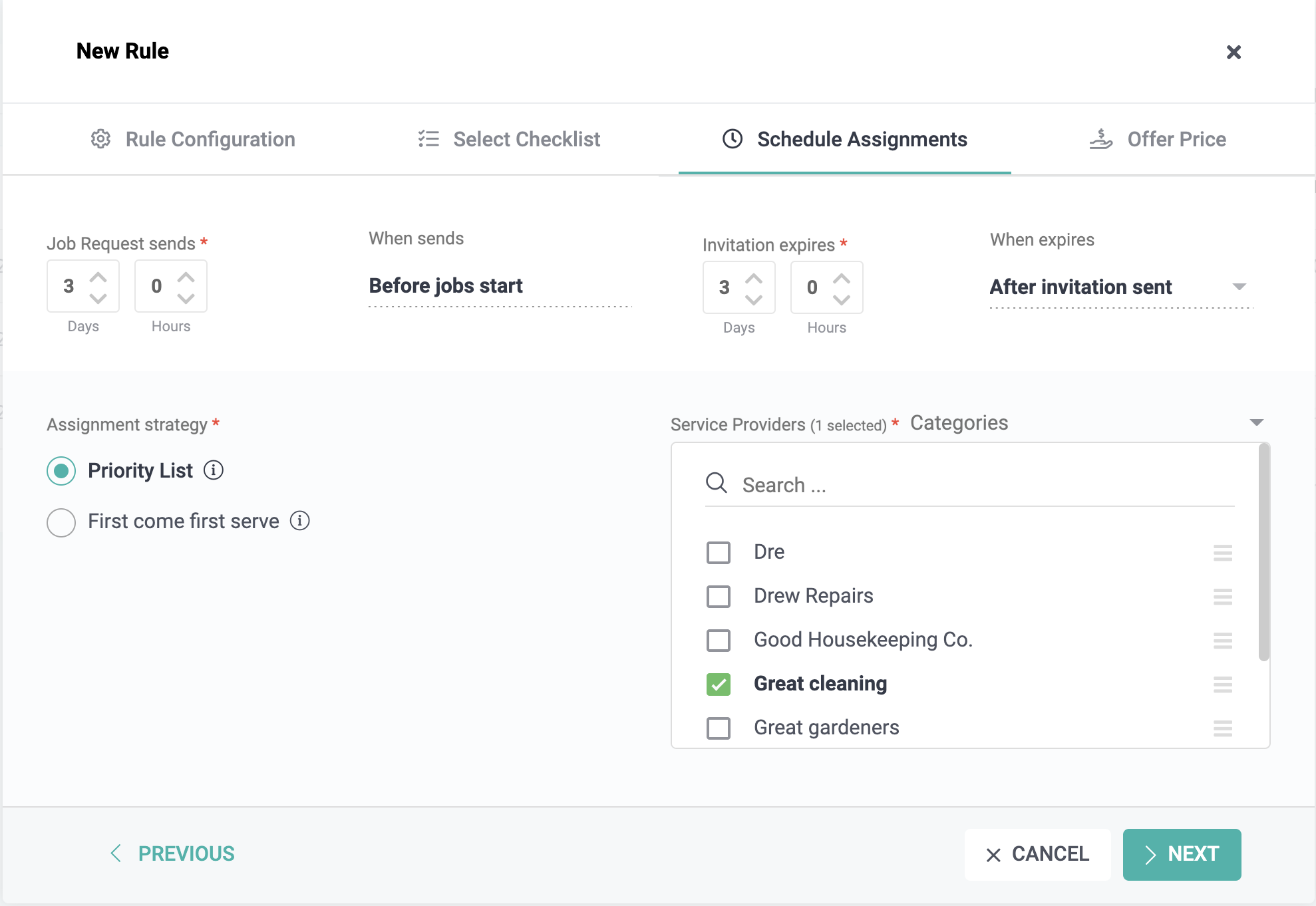
Step 4: Schedule the Assignment
Select the currency you would like to pay your service provider in, and enter the amount. You may also add a brief message.
Click Save when you are finished.
If you set a price, your service provider will not be able to change the price of the job. If you do not set a price, when creating an invoice, your service provider can add a price for the job when creating an invoice.