Checklist Client Setup Guide
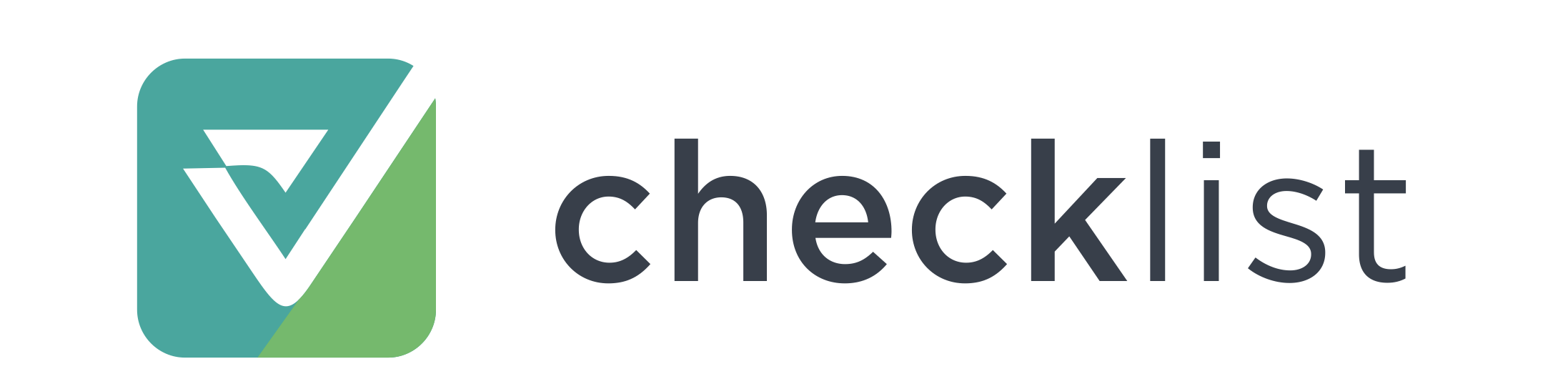
Welcome to Checklist!
Checklist allows you to coordinate with your service providers to schedule and manage jobs at your properties.
Here are a few key areas to check when setting up Checklist:
Update your Account Information
How to do it?
Click the profile icon/image on the bottom of the left of navigation bar, and select Account Info. Review and update all required fields. Click Save when you're done.
Why is it important?
- Your company name will be visible to service providers so sure that it is spelt correctly.
- Notifications, once enabled, will be sent to the phone number listed under the Personal Information section.
- The Default currency will be used to pay service providers, unless overridden on your rental or job.
- The Check-in and Check-out times will be used to scheduled jobs based on your assignment rules, unless the times are overridden on your property.Add Properties
How to do it?
- Properties can be manually created in Checklist. Read more about creating properties in Checklist in the How to Create and Update Properties article.
- Properties added in Tokeet will be automatically synced to Checklist. To read more about creating properties in Tokeet, please see the Tokeet article on How to Add and Update Rentals.
Why is it important?
Properties are the most integral components in Checklist. Most, if not all the elements in Checklist rely on a property. You cannot create jobs in Checklist without first creating Properties. Ensure that the property's currency is the one you would like to use to pay service providers. If using Tokeet, this currency can be different from the currency on your Tokeet rental.Invite your Service providers
How to do it?
Send an invitation to your Service Provider(s) for them to start working with you on Checklist. To read more about sending invitations, please see the Tokeet article on Inviting Service Providers.
Why is it important?
Service Providers are vital. They are the companies, individuals or employees responsible for completing jobs at your properties.Create a Checklist
How to do it?
Checklists are manually created. Please see the Creating a Checklist article for steps on creating your checklist.
Why is it important?
A checklist is needed for each job. This is where you'll detail each task to be completed on the job.Add Channel Connections
Skip this step if you have already connected your channels in Tokeet. Your channels connected to Tokeet will automatically sync with Checklist.How to do it?
Checklist allows you to connect to channels or booking sites via iCal. Please see the Channel Connections article for steps on connecting channels.
Why is it important?
Your assignment rules rely on channel connections to automate job creation/cancellation. Without connections and assignment rules, you would need to create jobs manually in Checklist.Create Assignment Rules
How to do it?
Assignment rules allow you to automate job creation or cancellation. Please see the Creating Assignment Rules article for steps on creating your assignment rules.
Why is it important?
Assignment rules are important in automating your jobs. Once your Assignment Rules are set up, jobs will be created and sent to your selected service providers each time a new booking is created or cancelled.Add Payment Card
How to do it?
You will use your added Payment card to pay service provider invoices. Please see the How to add/remove Credit Card article for steps on added your preferred card(s).
Why is it important?
To pay service provider invoices in Checklist, you must add a payment card.Create Jobs
How to do it?
Jobs can be created manually or automatically (using the assignment rules created above). To learn how to create jobs manually, please see the How Do I create a Job article.
Why is it important?
At times, you may need to create one off jobs or jobs that are not associated with your bookings. Manual job creation allows you to do so at any time.
If you have any further questions, please search our Help Center or contact us at support@tokeet.com.
