Settings Overview
Whether you're a Client or a Service Provider in Checklist, you would want to set up your notification settings. Checklist provides a detailed list of notifications for all user types. To keep abreast of what needs to be done or has been done, you can turn on the appropriate email or SMS notification. Convenient, right?
Under the 'Contents' banner on the left of this page, click the option that's designated for your user type to navigate to that section.
Updating your Settings as a Service Provider
On your dashboard, click your profile image or the icon at the bottom left and select Settings from the menu options.
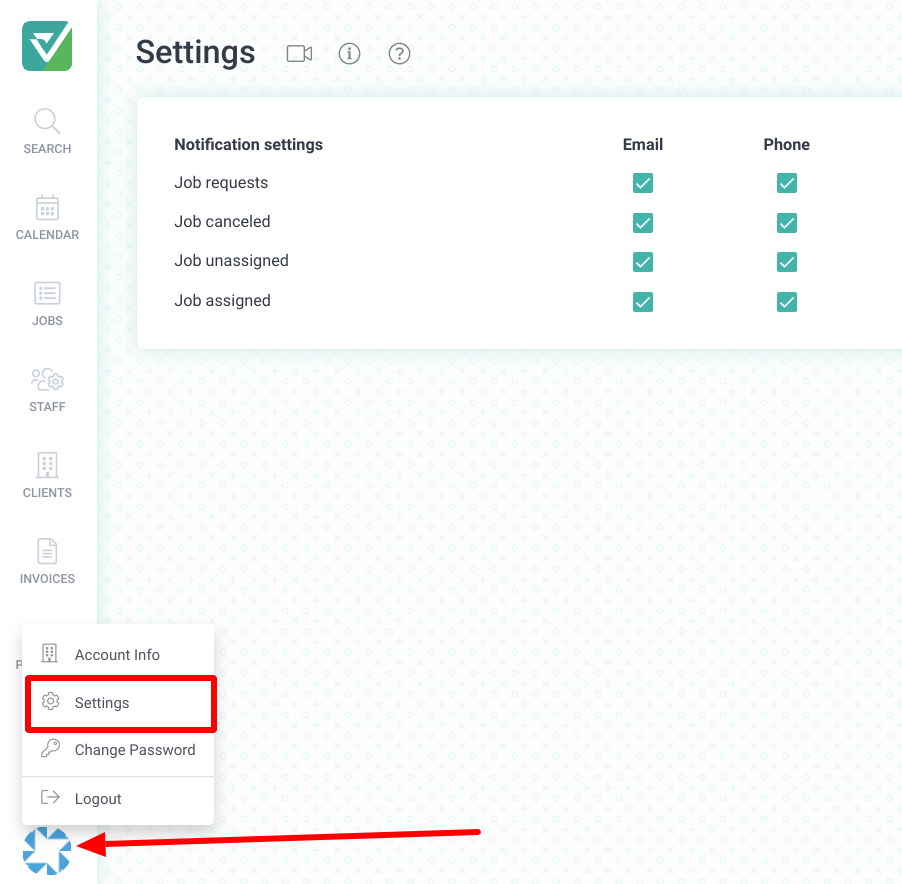
On this page, you have the option to enable/ disable Notifications. Notifications are sent via email and text/SMS. You can decide which notifications you would like to receive by enabling and disabling the options here.
Job requests - Be notified when your client sends you a job assignment request.
Job canceled - Be notified when a Client cancels a job or when a job is canceled because the associated booking was cancelled.
Job unassigned - Be notified when you are no longer assigned to a job. An Admin on your account or the Client may un-assign you from a job.
Job assigned - Be notified when a job is assigned to you.
Updating your Settings as a Client (Property Manager/Admin)
On your dashboard, click on the account name at the bottom left and select Settings from the menu options:
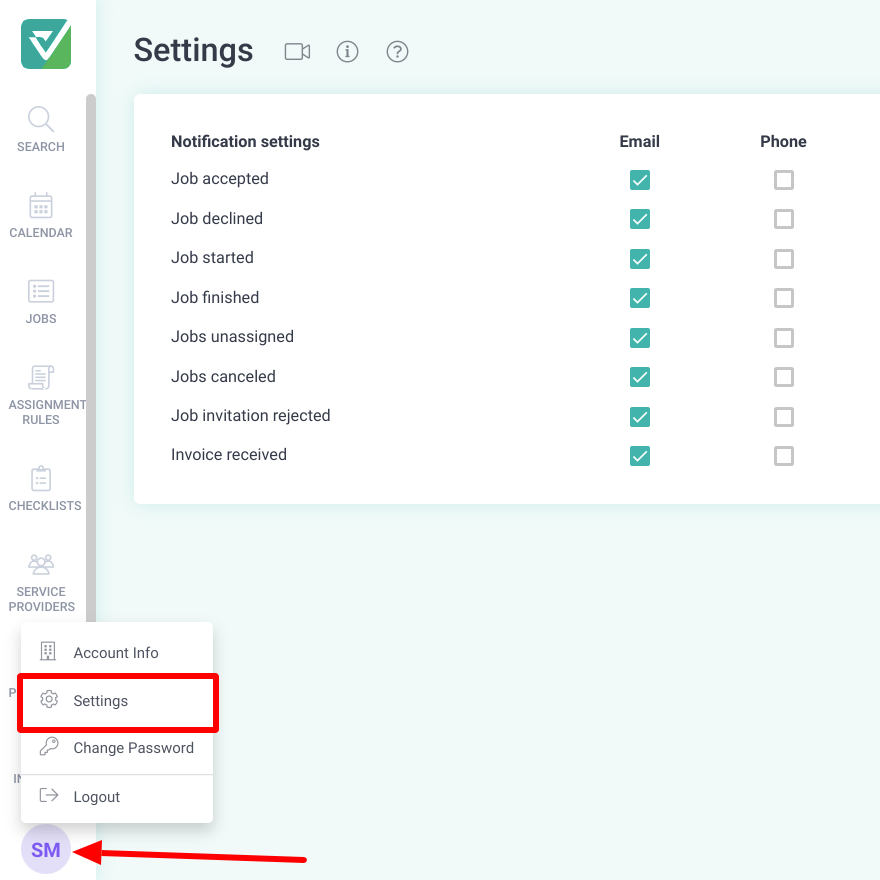
Job accepted - A service provider accepts your job request.
Job declined - A service provider declines your job request.
Job started - A service Provider begins a job.
Job finished - A Service Provider completes a job.
Jobs unassigned - A job was not accepted by any service provider before the 'Invitation Expires time', or a job is reassigned to a different service provider, or a service provider deletes their account.
Jobs canceled - A job is canceled by an Admin/Property Manager or because the associated booking was canceled.
Invoice received - A service provider has sent you an invoice.
