Account Info Overview
Whether you're a Client or a Service Provider, you must ensure that your account information is up-to-date. This is done on the Account information page which will include details about your personal information as well as your company's information. This article will handle updating the account information for both user types in Checklist.
Under the 'Contents' banner on the left of this page, click the option that's designated for your user type to navigate to that section.
How to update your Account Info as a Service Provider
On your dashboard, click your profile image or the icon at the bottom left and select Account Info from the menu options.
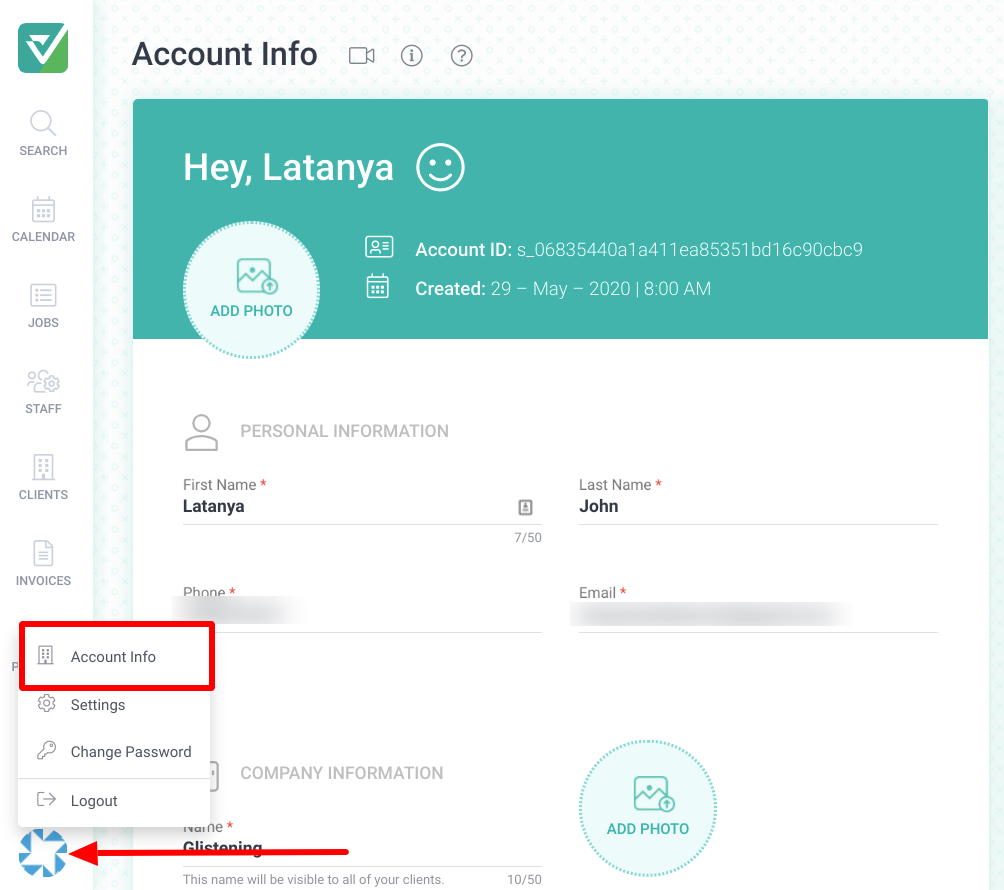
On this page, you can edit your personal and company information, company location, hours of operation and tax template.
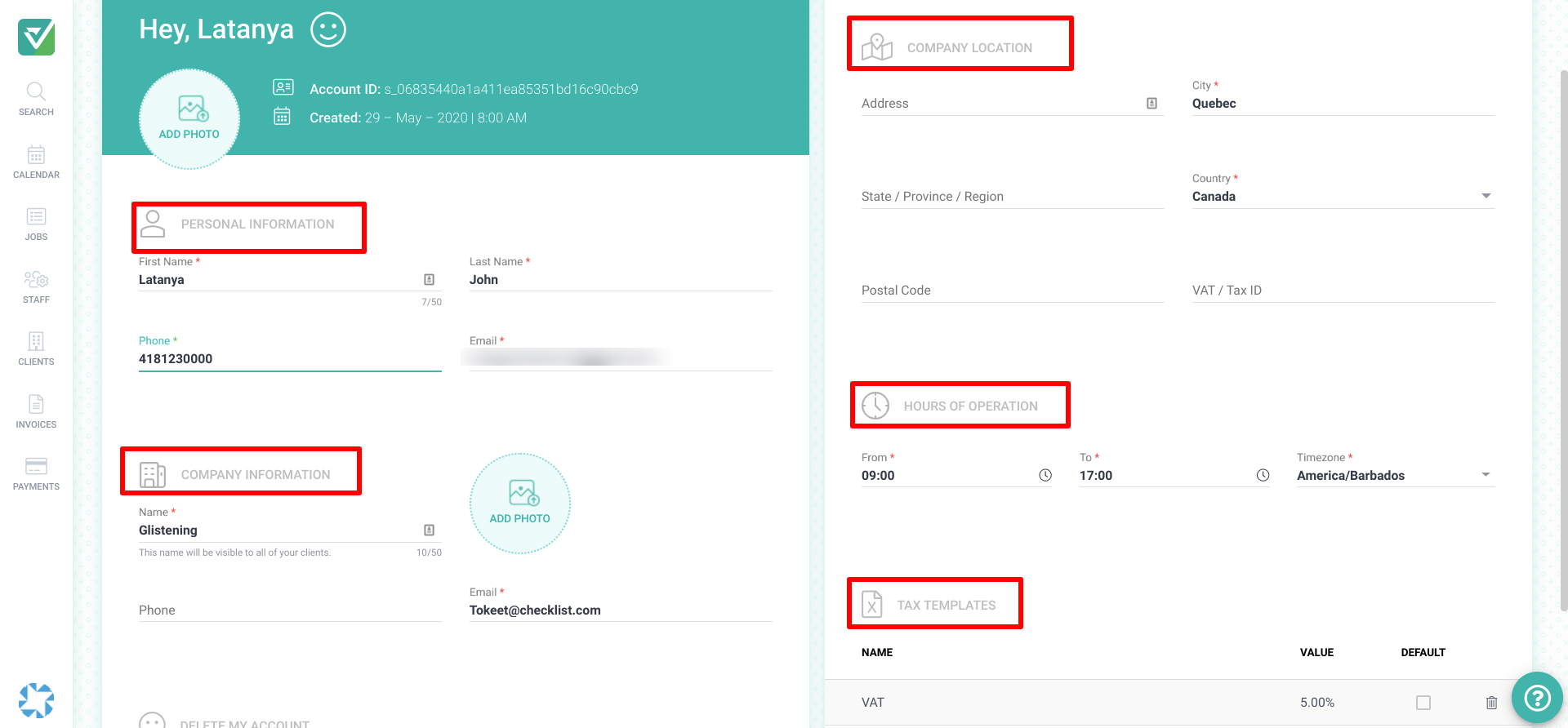
Personal Information
- Add/change/remove a profile photo.
- Add/update your phone number. This number must be able to receive SMS/Text messages.
Company Information and Location
- Add/update your company name. This name will be visible to your Clients.
- Add your company logo which will be seen by your Clients. This logo will also be shown on invoices you create in Checklist.
- Add additional company details such as the address and VAT/ Tax ID. The VAT / Tax ID will be visible on invoices as well.
Hours of Operation
- Set your company's work hours.
Tax Template
- Add a Tax Template with the Tax amount to be charged to Clients. Default templates are automatically added to invoices.
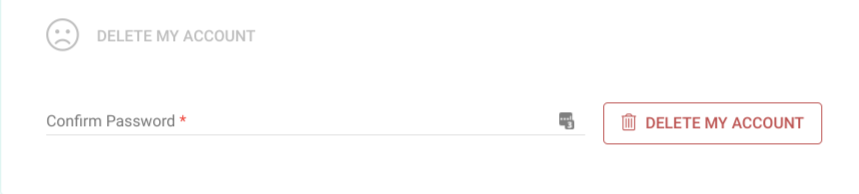
How to update your Account Information as Client (Property Manager/Admin)
On your dashboard, click your profile image or the icon at the bottom left and select Account Info from the menu options.
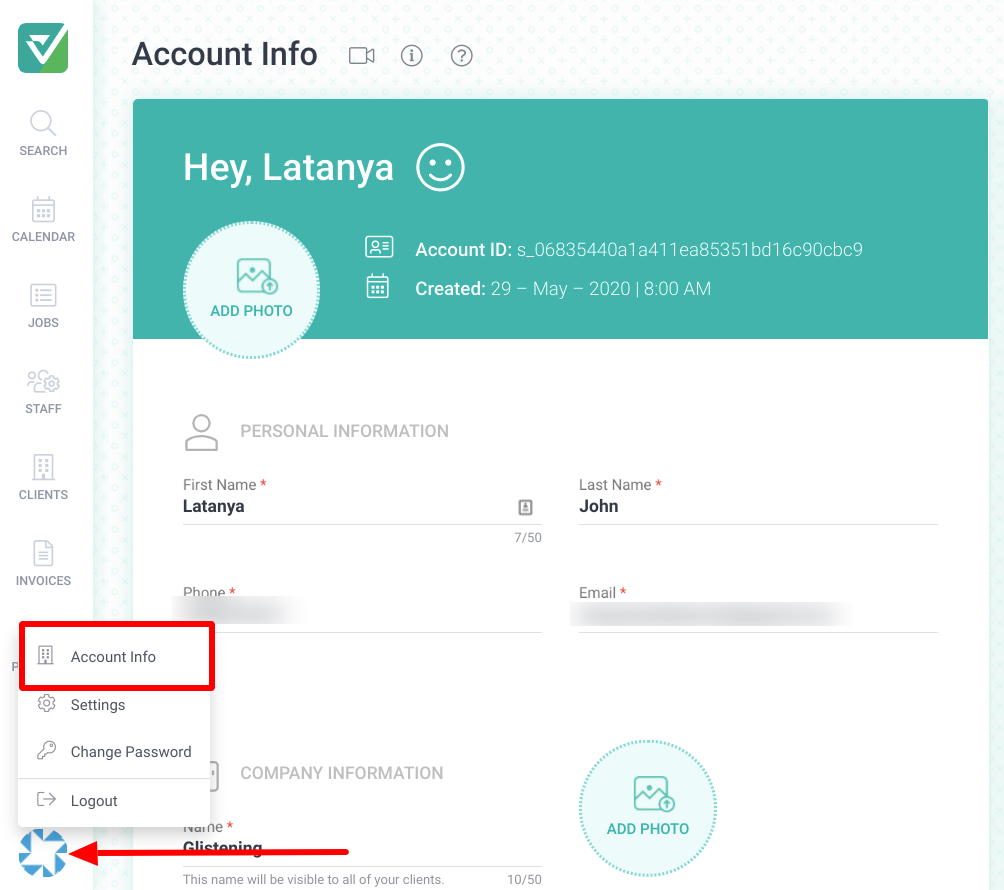
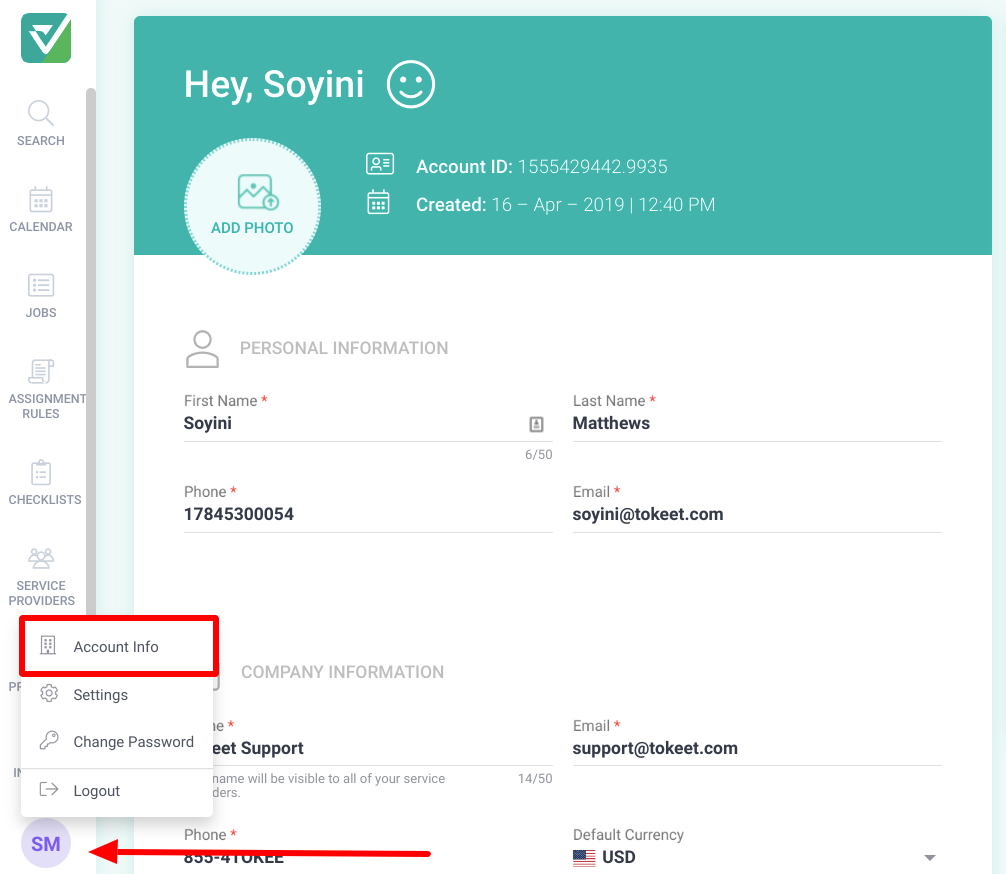
You may update your personal information as well as your company's information.
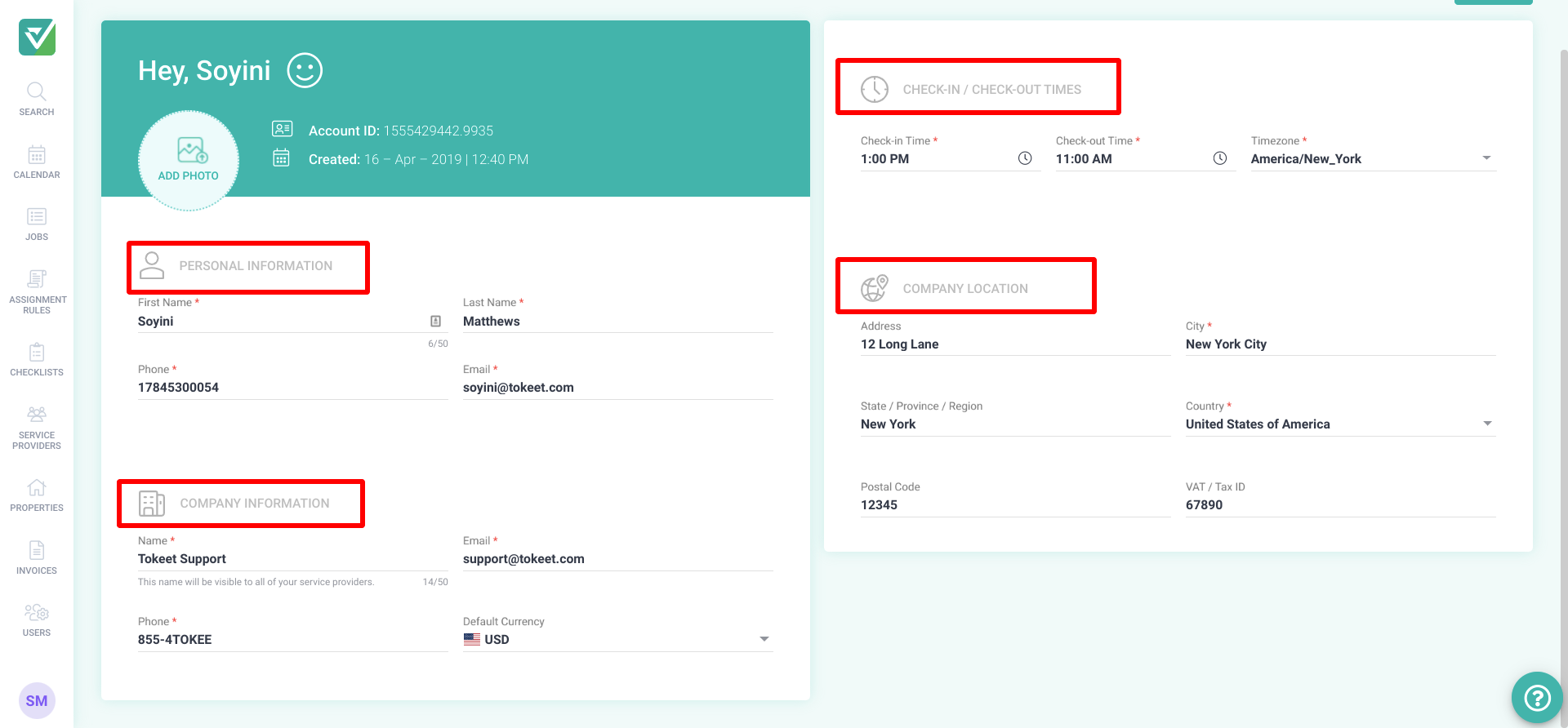
Personal Information
- Add/change/remove a profile photo.
- Add/update your phone number. This number must be able to receive SMS/Text messages
Company Information and Location
- The company name will be visible to your Service providers.
- Add a default currency. The Default currency will be used to pay service providers. You may override this currency later by setting a property or job currency.
- Add your company address and VAT/TAX ID as these will show on invoices prepared by the service providers.
Check-In/Out Time
These defaults will be used on your new properties added in Checklist, or those imported from Tokeet with no check in/out times already set. You may override these times by updating your property check in/out times.These times are used to determine when a job should start or when a job request should expire, if the before/after guest arrives/departs options are selected on your assignment rule or job.
That's it! A detailed run-down of your Account Info page to get properly set-up in Checklist.
