Marking Incident Reports as Open/Closed
As a client, you would need to distinguish which incidents still need your attention and which do not. Therefore, categorizing an incident report as open or closed is vastly important.
Only Clients have the ability to mark incident reports as open or closed. Service Providers do not have this ability.
How do I mark an incident as open or closed?
- Navigate to Jobs on the left navigation bar, and select Incidents.
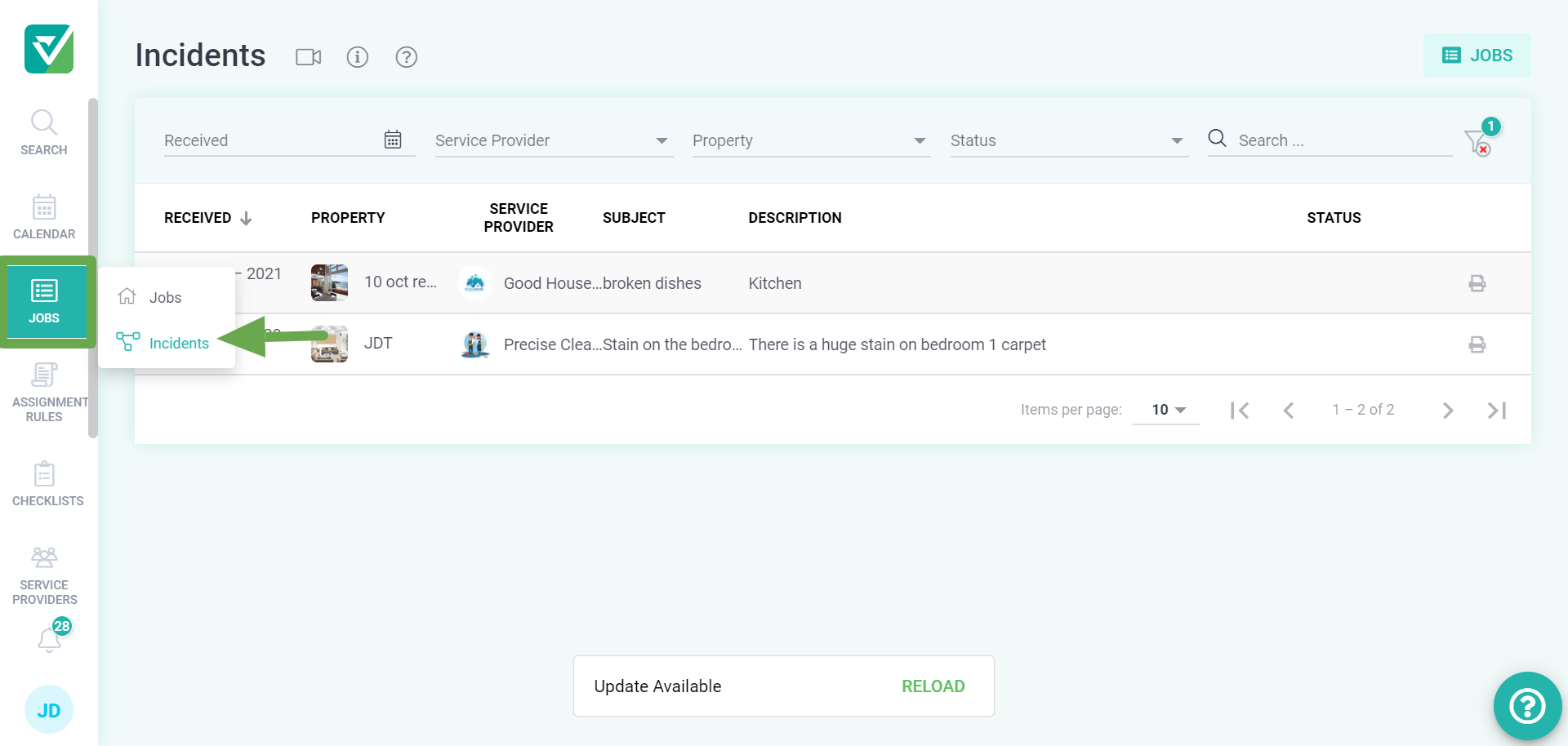
- Select the Incident Report you wish to mark as open or closed.
To view all incident reports, select 'All' as the Status filter.
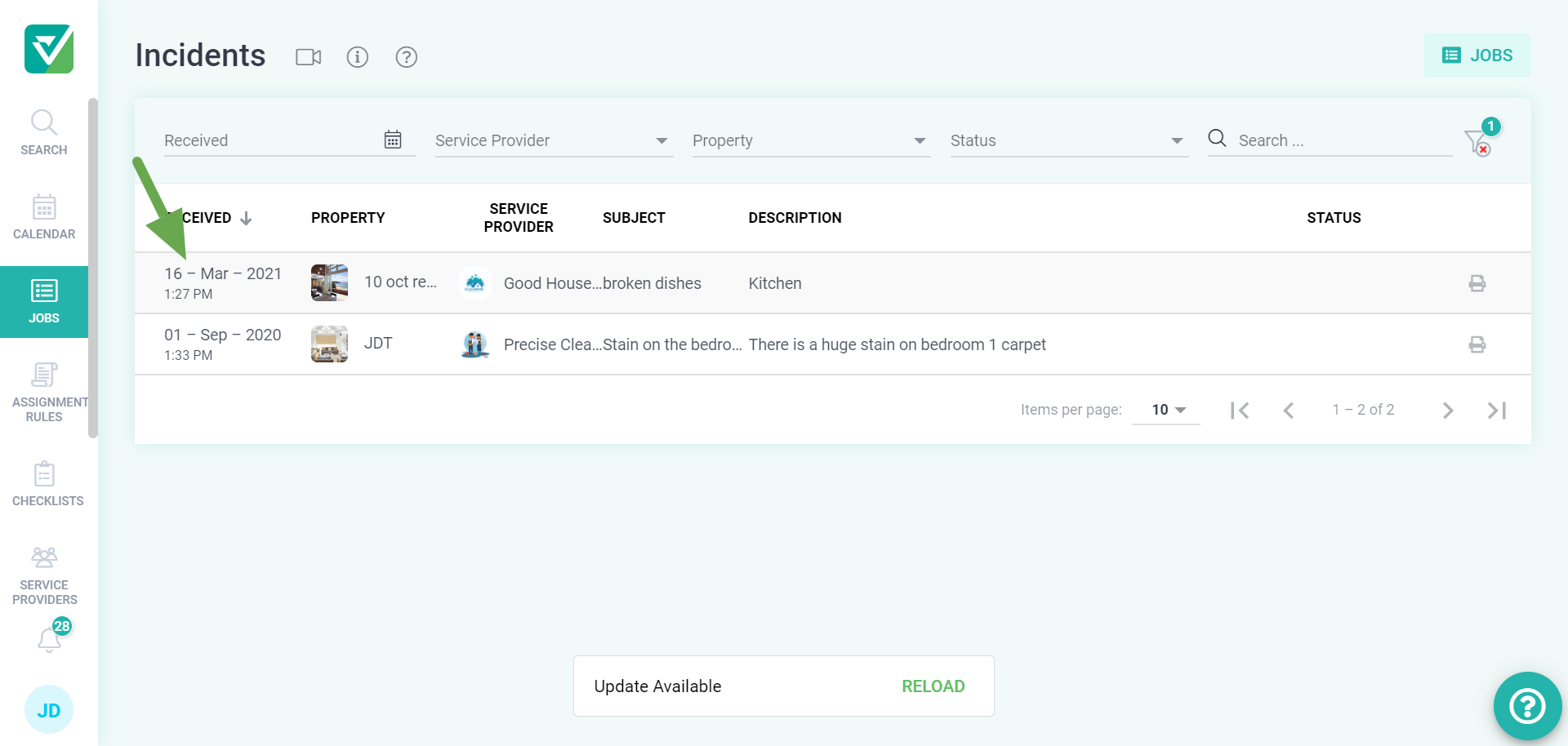
- Click Status.
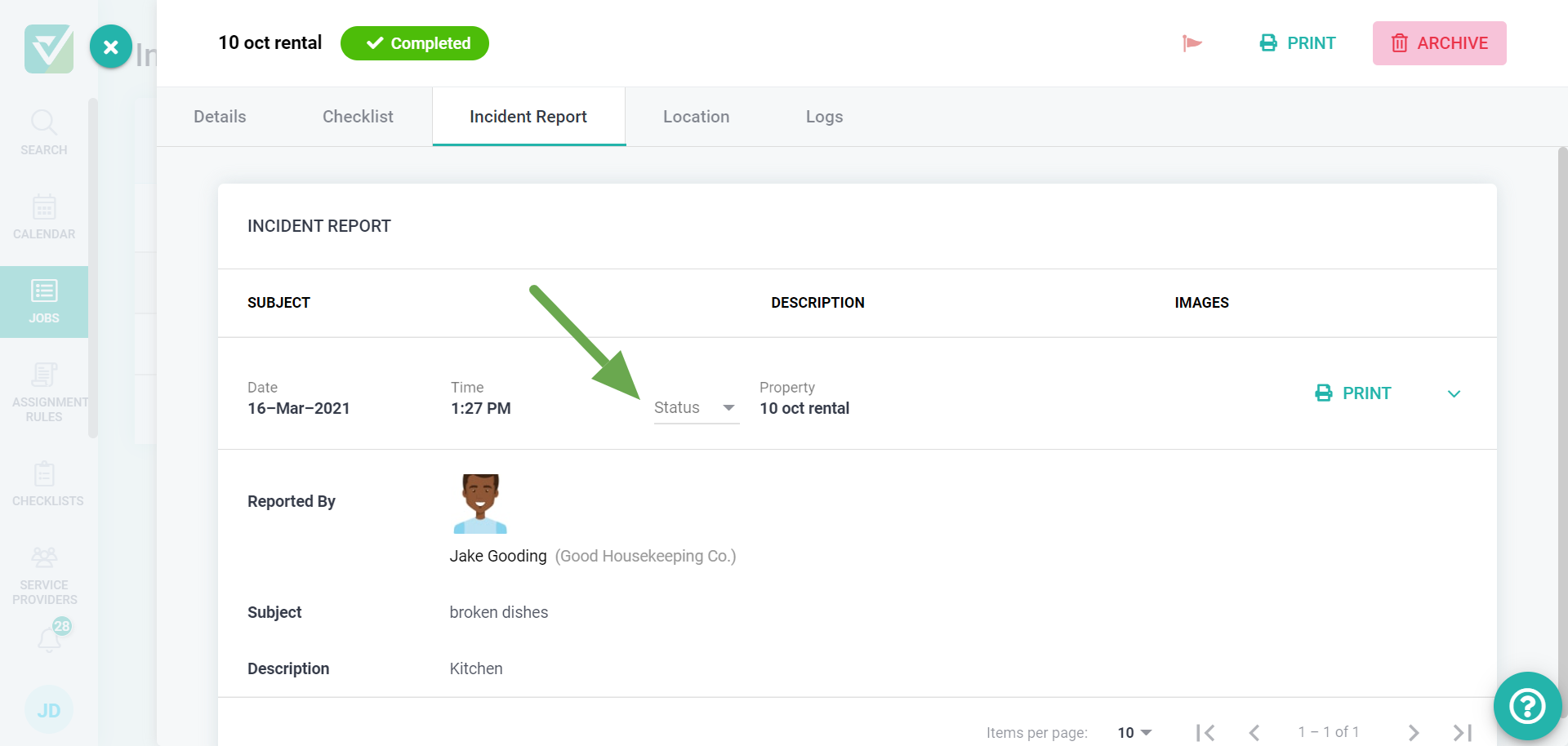
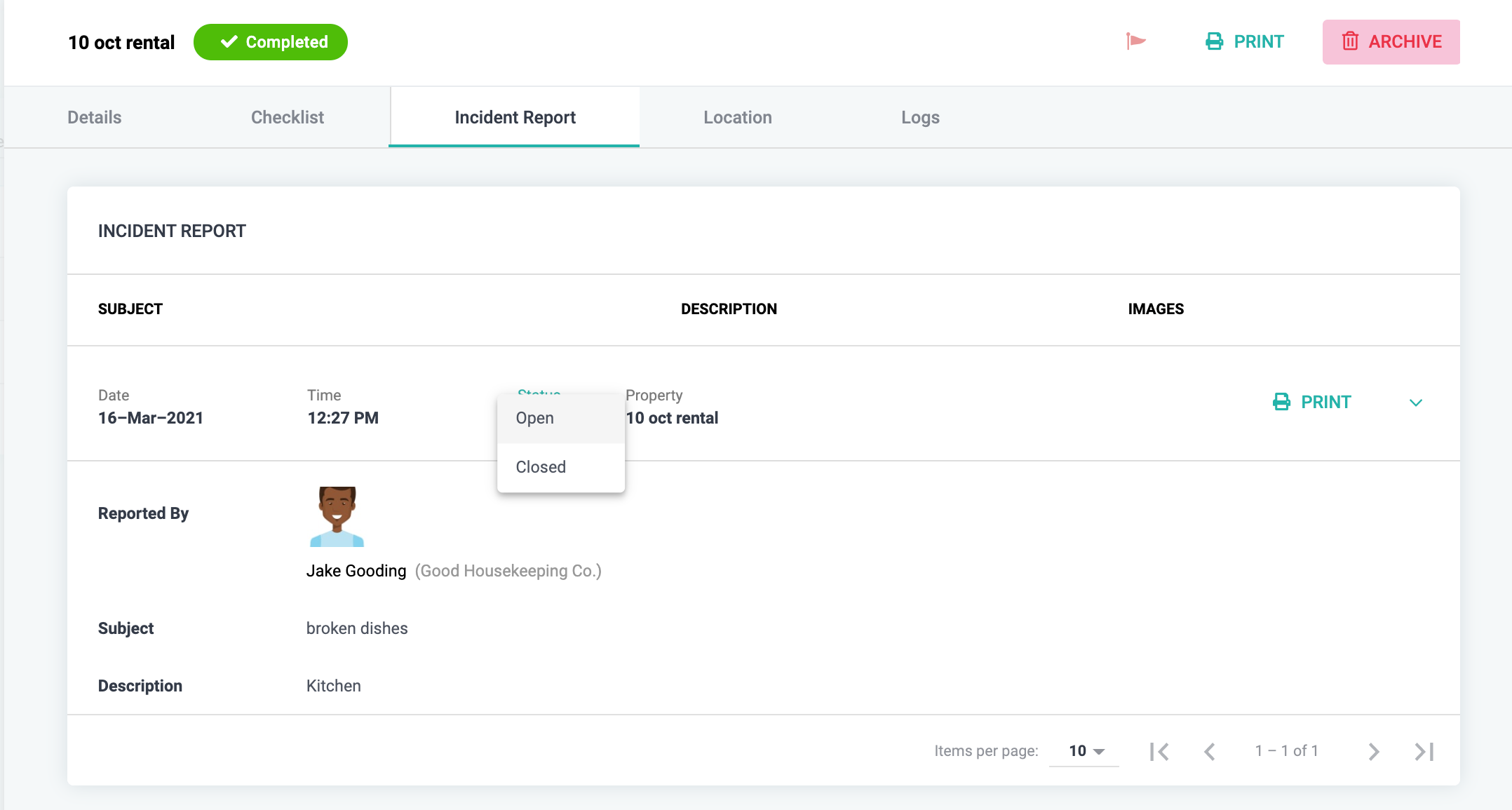
- Choose the option that is applicable. That’s it, your incident is now marked as open/closed.
Your Service Provider will be able to see when an incident is marked as open or closed.
