Changing Your Job Date
Let's be honest- things happen. For whatever reason, you may need to change the date of a job. The following steps show you how to do this.
Checklist will automatically update your job date if the booking date changes.
For example, if the booking is extended or shortened. You do not need to manually change the job date in these cases.
For example, if the booking is extended or shortened. You do not need to manually change the job date in these cases.
To manually change a job date:
- Click Jobs on the left-hand navigation bar, and select Jobs.
You can also click on your job from the Dashboard or the Calendar.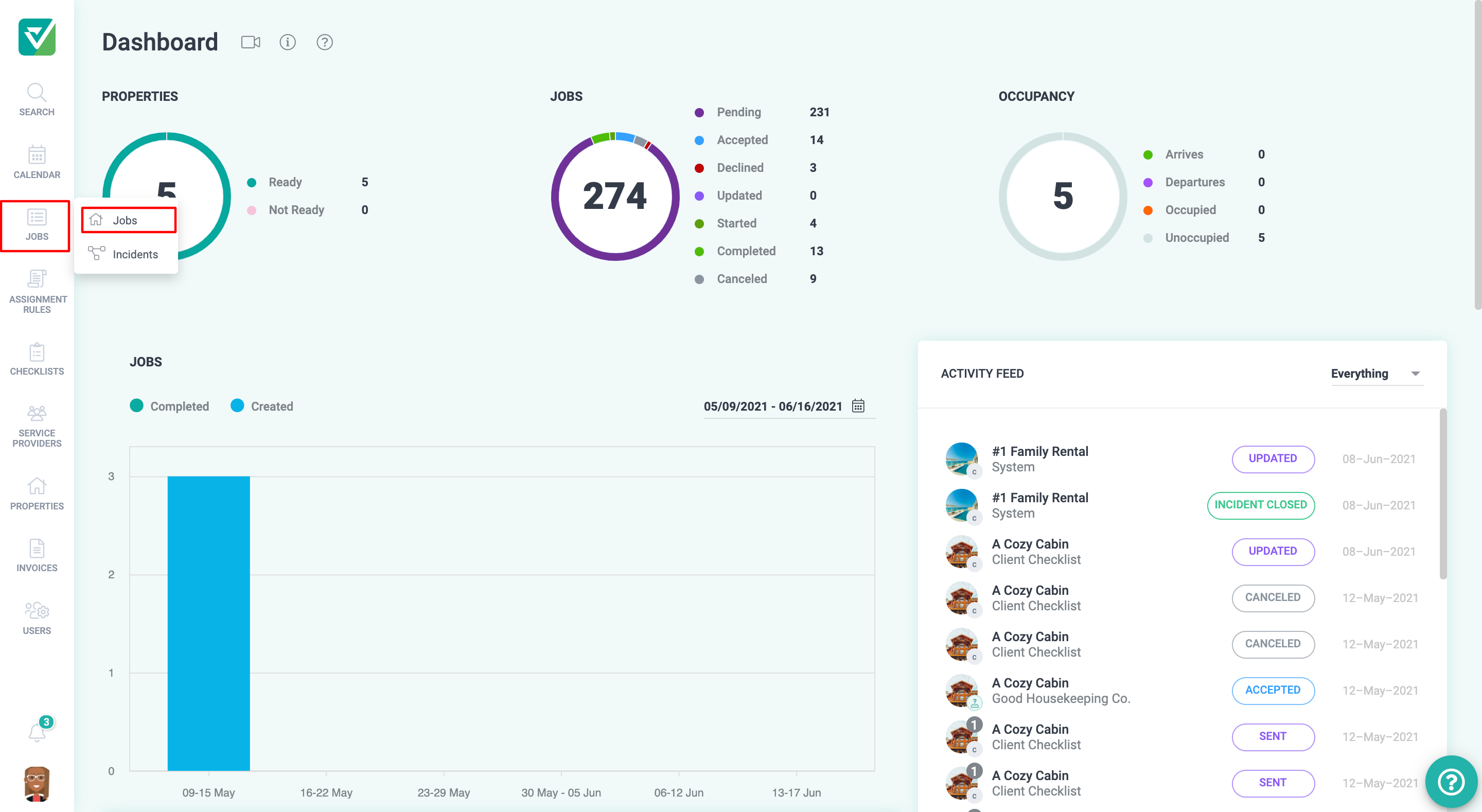
- Click into the job that you need to update, and click the Calendar icon near the Date field to select a new date.
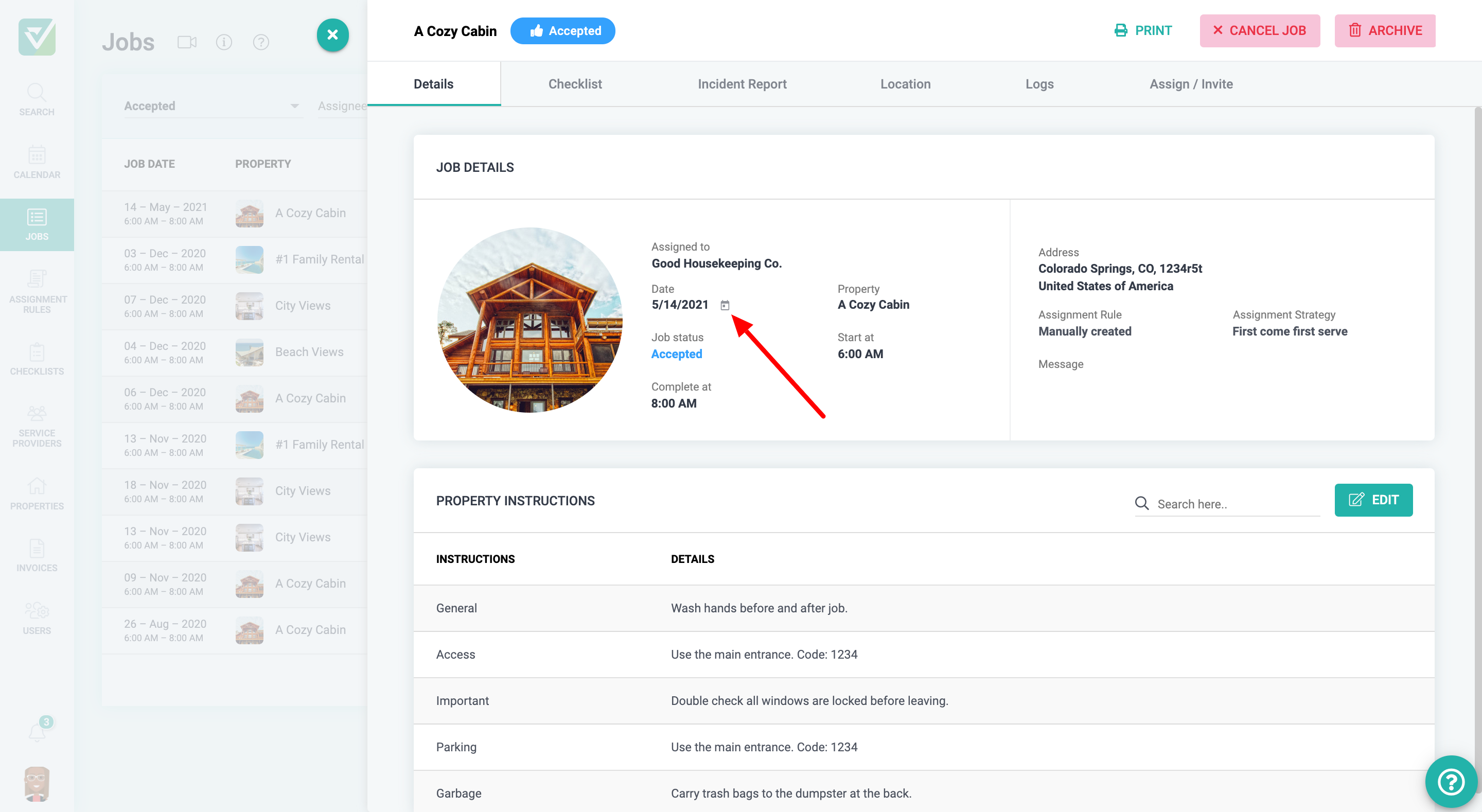
- Once the new date is selected, your service provider will be notified of the change via email and SMS. The service provider will be given the opportunity to accept or decline the updated job. You will be notified of either decision.
If you have any further questions, don't hesitate to contact us!
