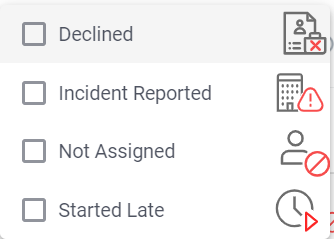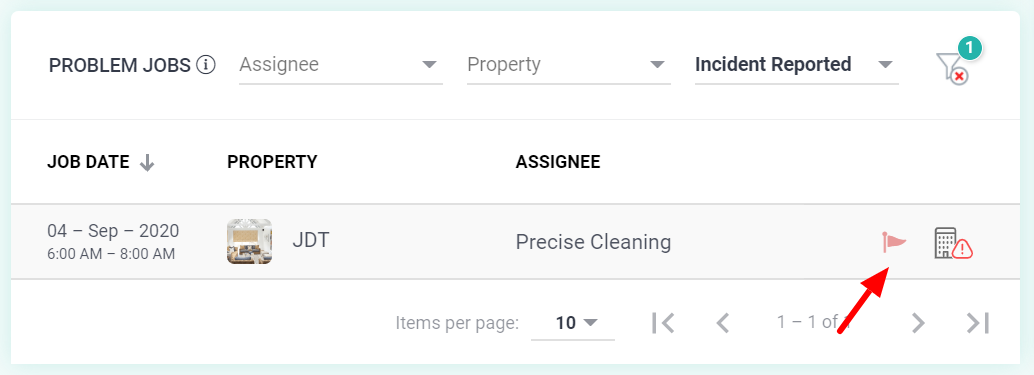Client: Dashboard
When you first log into Checklist, you would land on your dashboard. Here you'll see an overview of your account. This is a great way to keep track of what's happening with your jobs.
Status dials
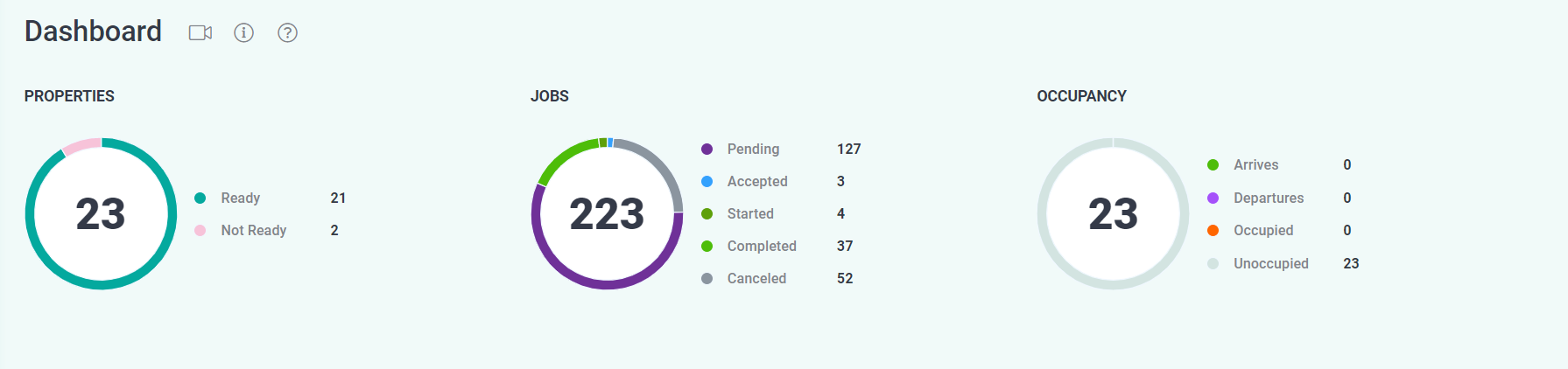
Straight away you would see your status dials:
- Properties status dial - shows you how many properties are ready for guests.
- Tasks status dial - reviews the total number of jobs on your account and for each job status.
- Occupancy status dial - captures a glimpse of your current occupancy, for today.
Jobs
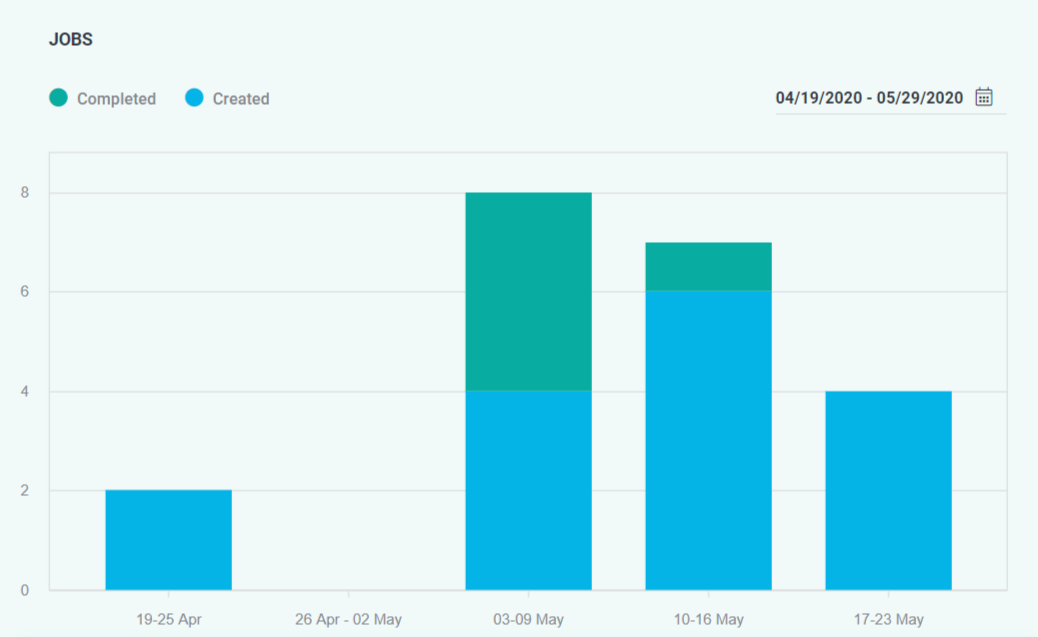
View the number of jobs created and completed for a selected date range. Green denotes the number of jobs completed and blue denotes the number of jobs created.
Upcoming Jobs
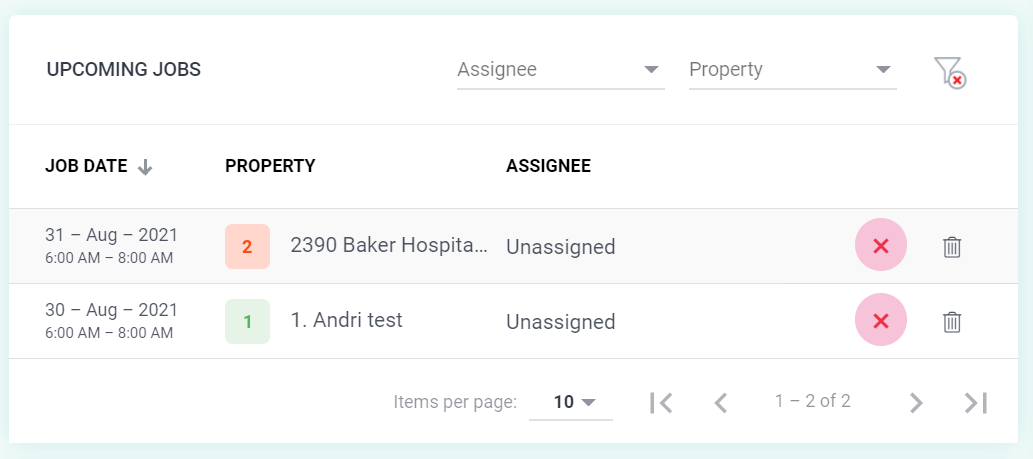
View your upcoming job details such as the job date, property and the service provider assigned to the job. You can also cancel a job under right as well as archive a job. Click into a job to view additional details about the job, property or the tasks to be completed.
Activity Feed
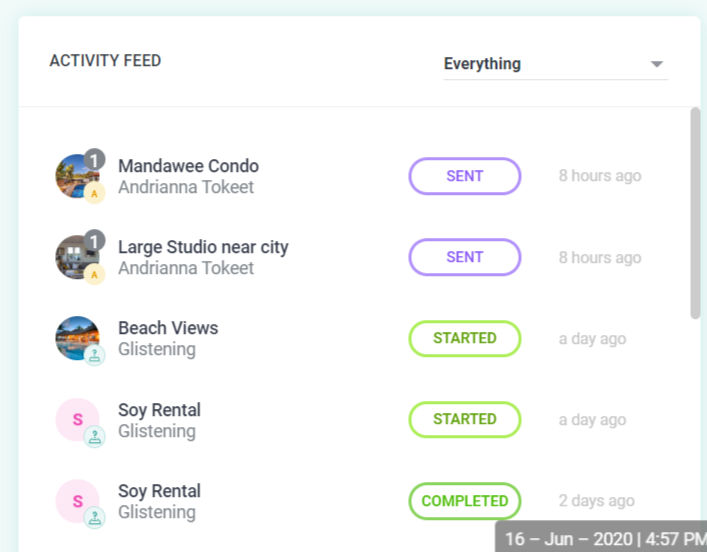
Important activities will display under your activity feed. This is a great way to keep an eye on what's happening with your jobs.
Problem Jobs
Problem jobs are jobs that are not yet accepted by a service provider, jobs that were started late, jobs that are declined, and jobs where incidents have been reported (a follow up flag would also be present) by the service provider.
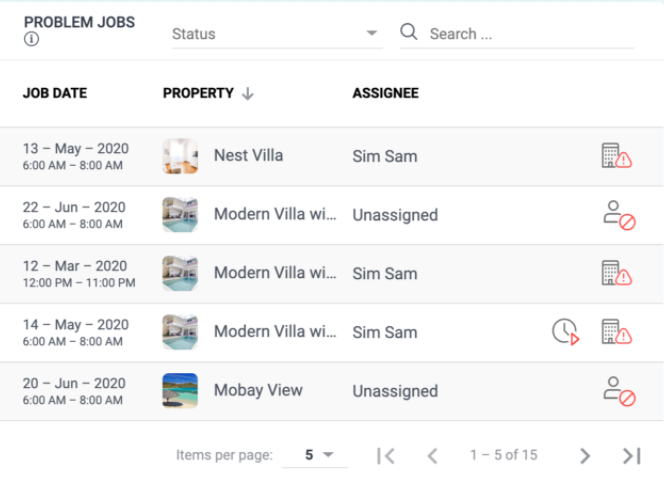
Problem Key: