How To Manually Refresh a Channel?
Checklist connects to your channels via iCal. iCal syncs are automated in Checklist but are not instantaneous. You may at times want to import your iCal data instantly instead of waiting on the next automated import. To do so, you will need to perform a manual refresh using the steps outlined below.
Manual refreshes can be done on a single iCal connection or on all iCal connections for a particular channel.
To perform a manual refresh on a single connection:
- Click Properties on the left navigation bar and select Connections.
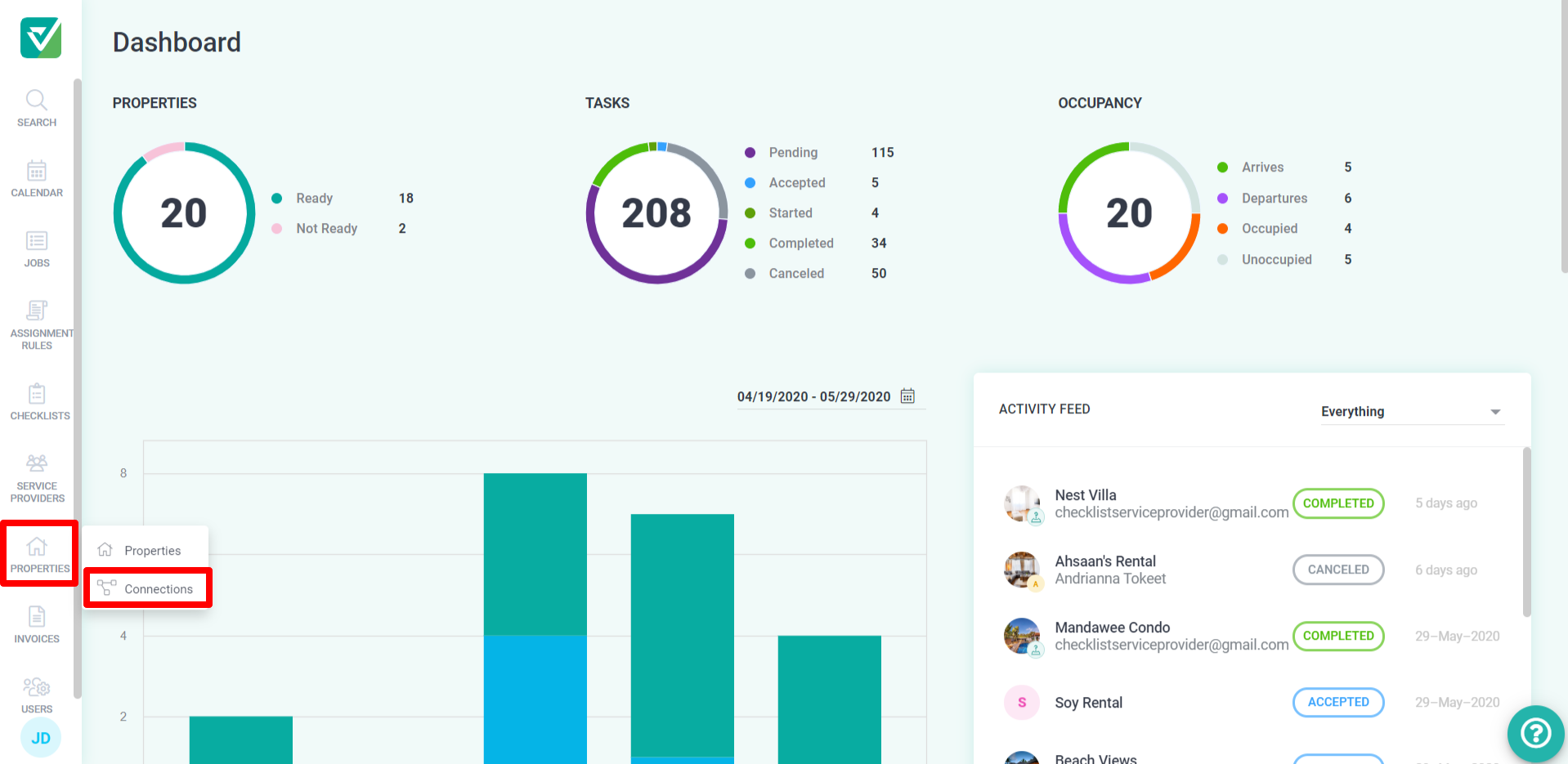
- Locate the connection you wish to refresh. Click the three dots under edit for the connection and select Manual Refresh.
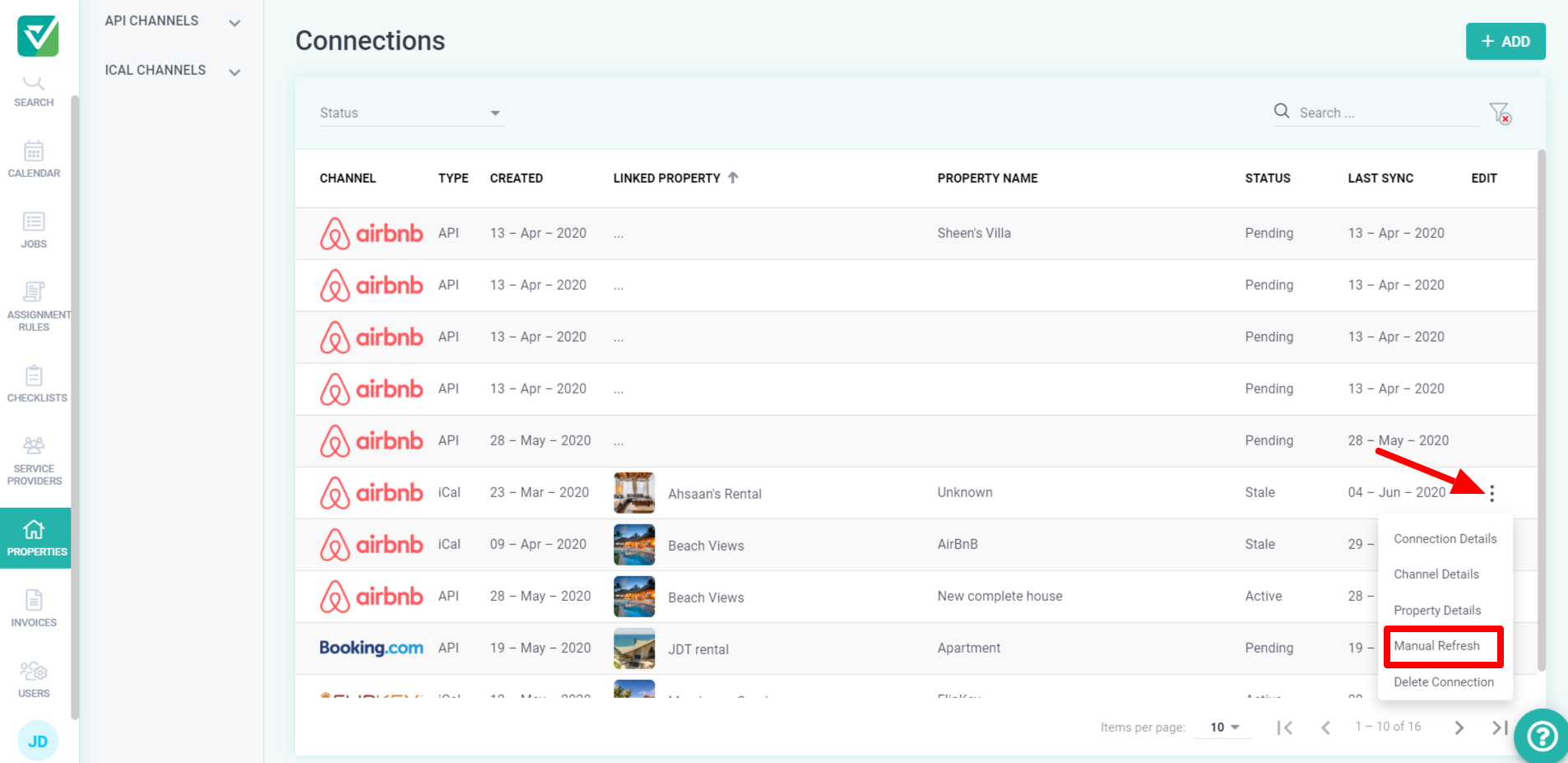
Alternatively, you may click into the connection and click the Import Now button to refresh the iCal.
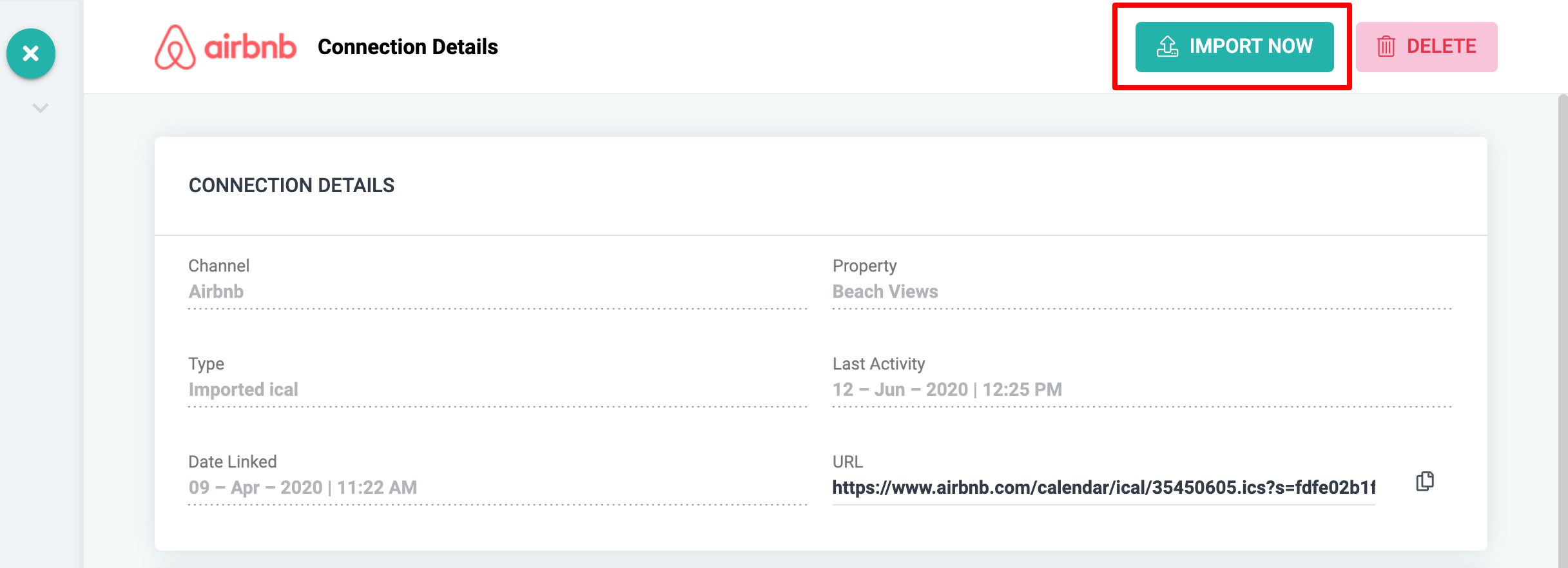
- A successful/unsuccessful notification would appear to the bottom left-hand corner of the screen after selecting manual refresh.
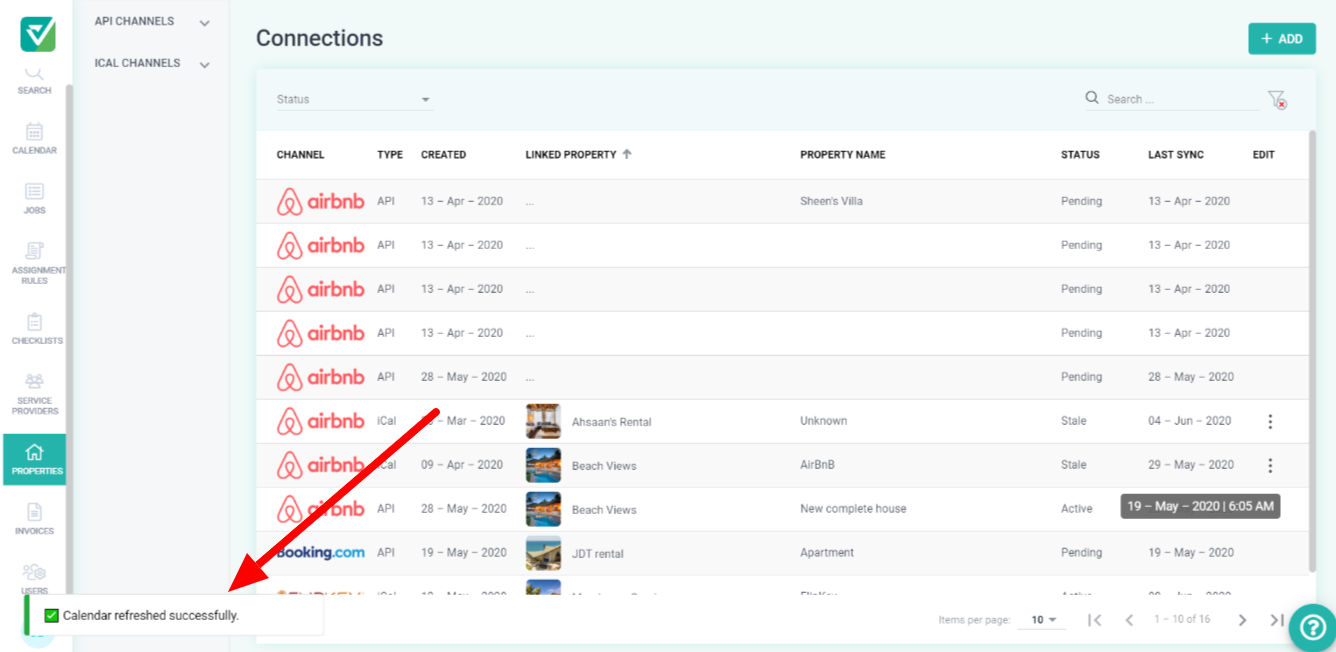
To manually refresh all iCal connections for a channel
- Click Properties on the left navigation bar and select Connections.
- Click the iCal Channel on the left navigation bar.
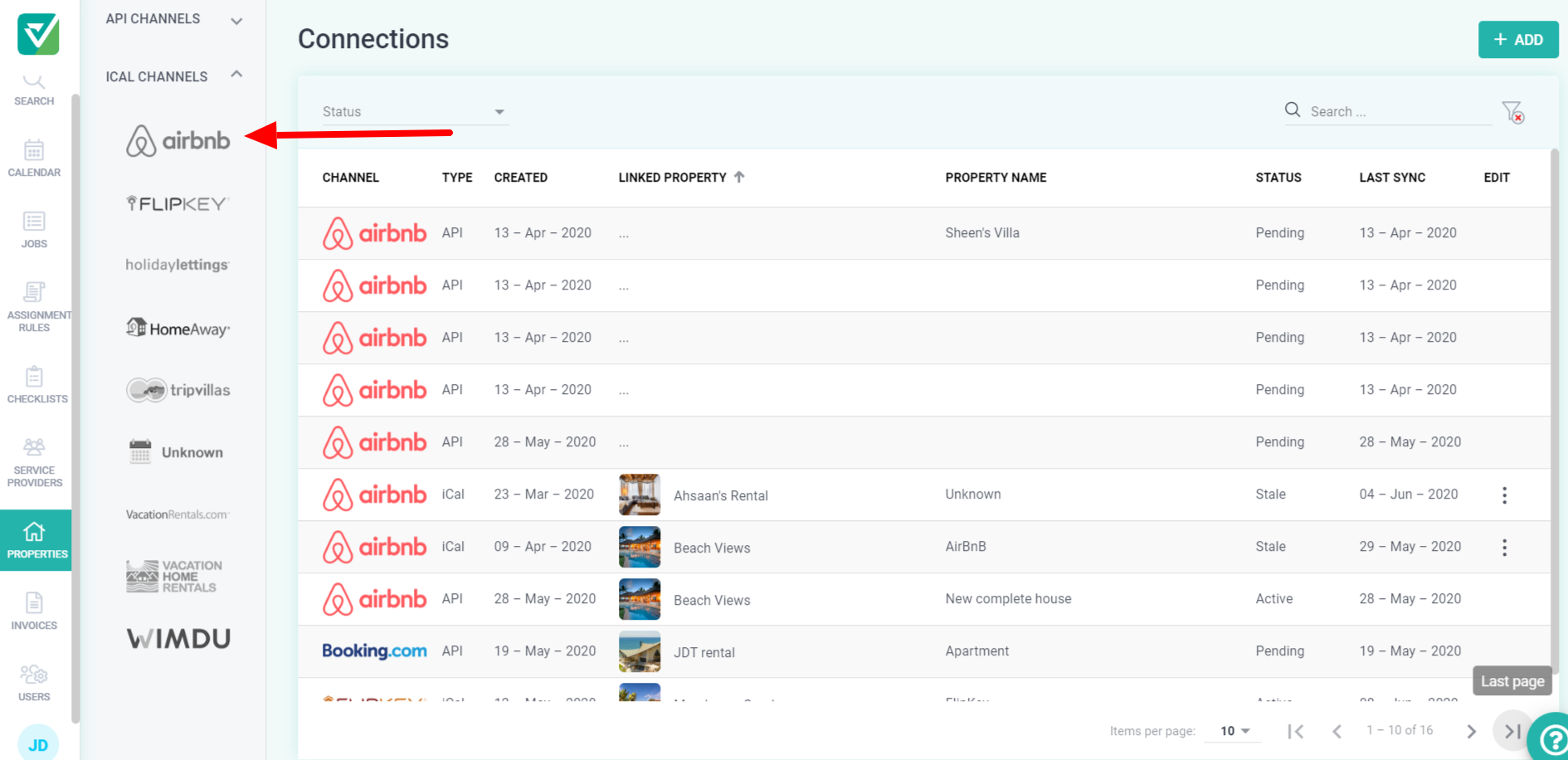
- Click the Refresh All button to bulk refresh your connections.
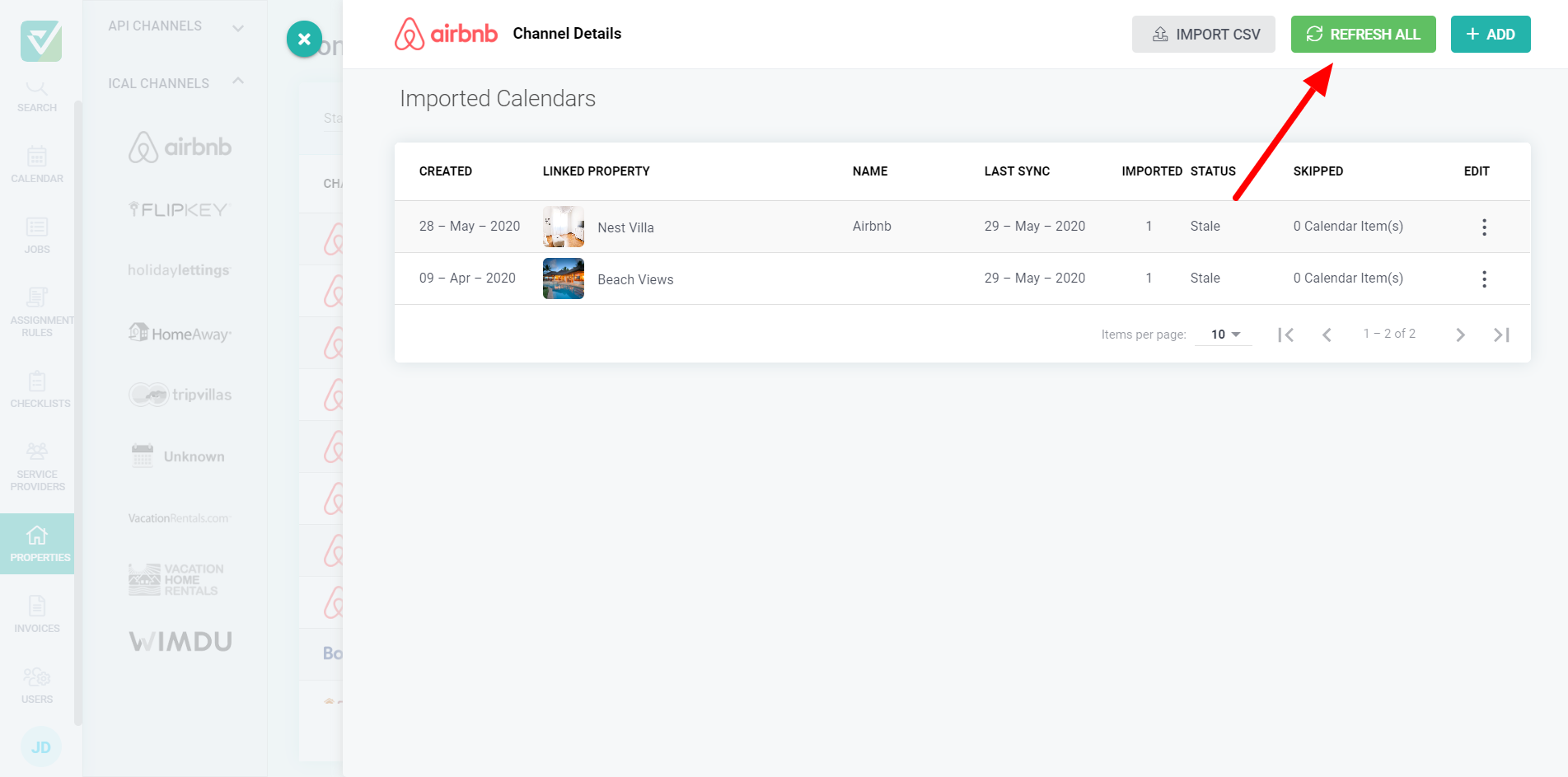
Bulk refreshing saves you time and effort! Once the connections are refreshed, if you have created Assignment Rules, Checklist will create new jobs for each new booking.
As always, please contact us with questions any time. We're happy to help.
